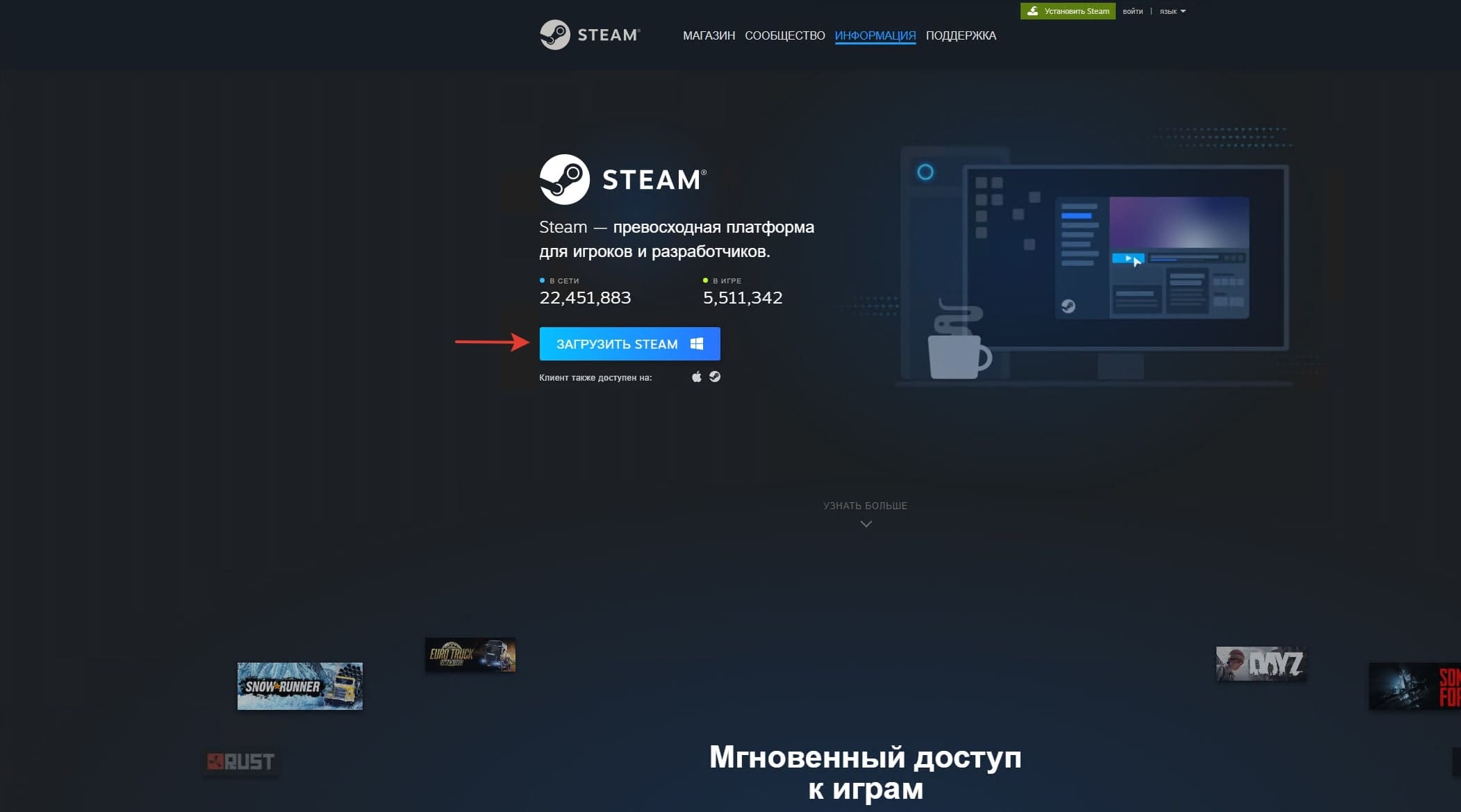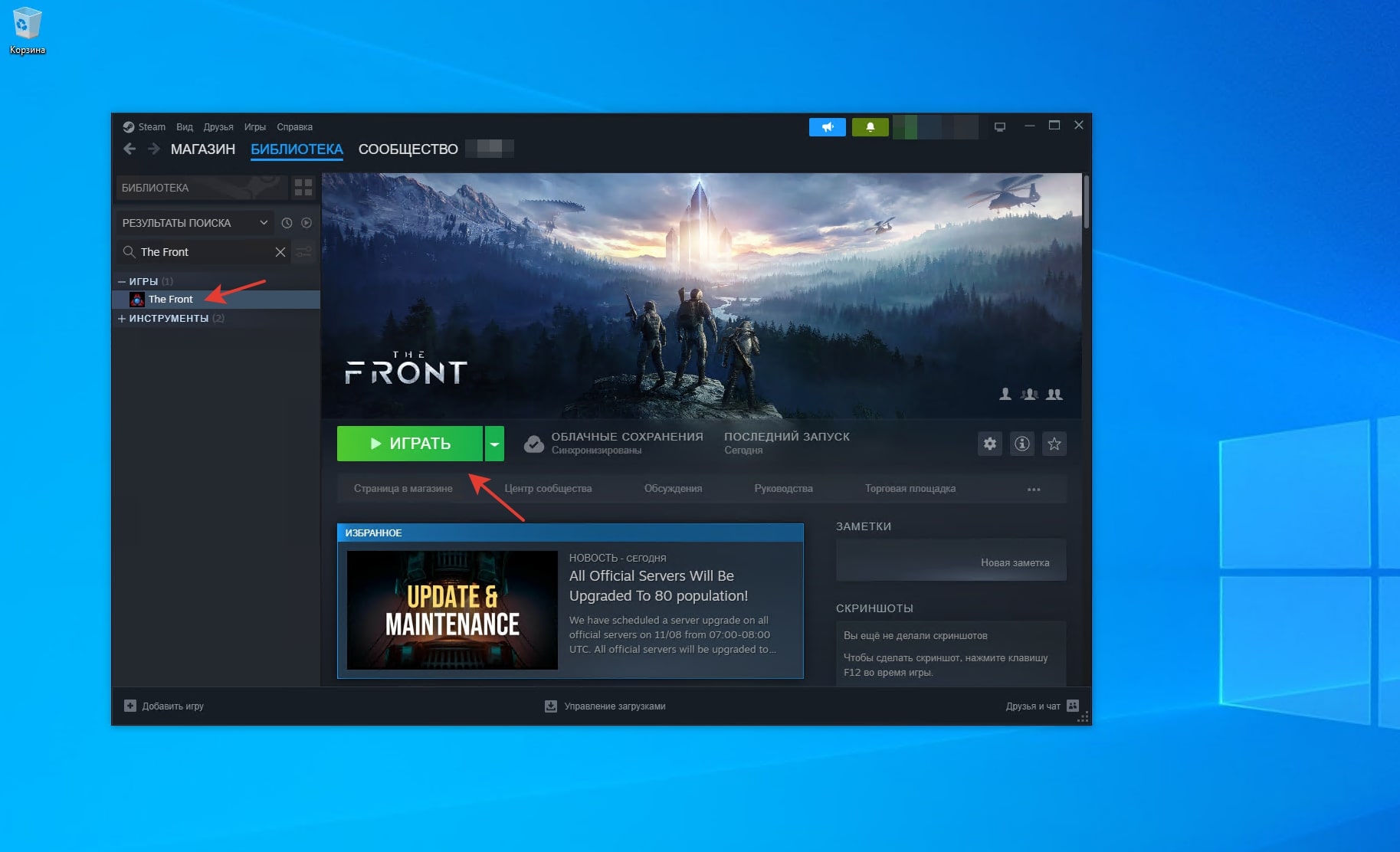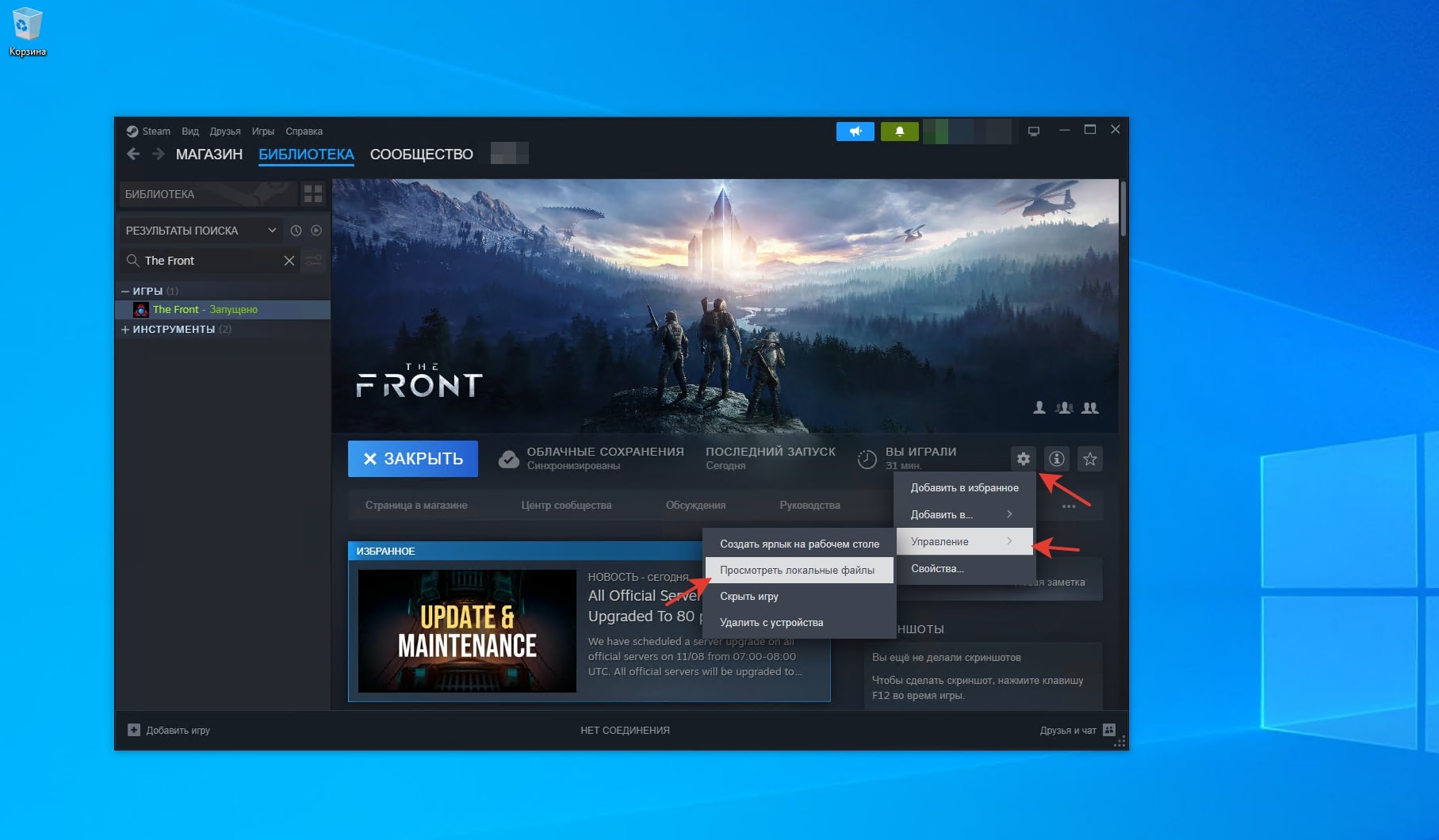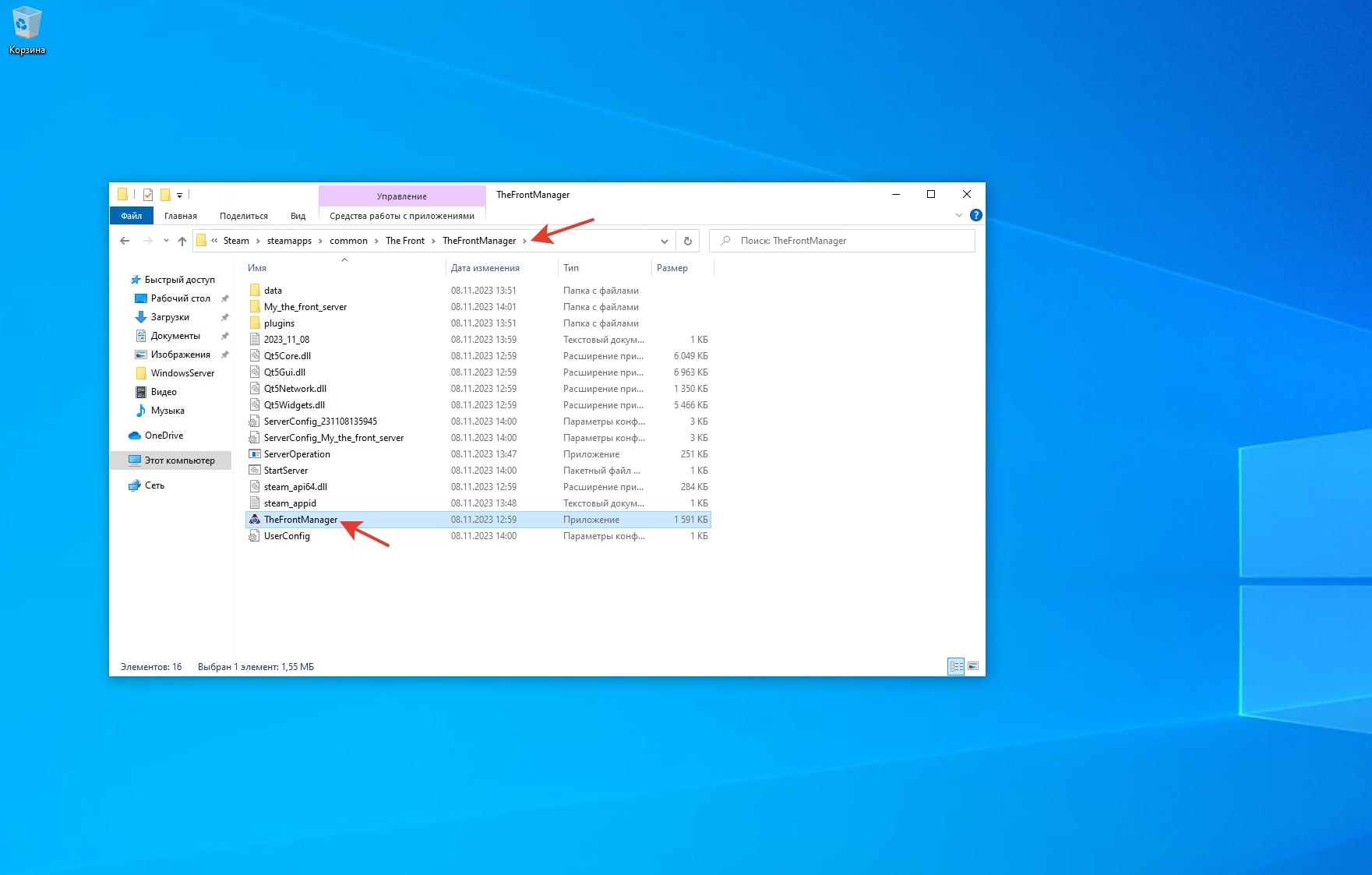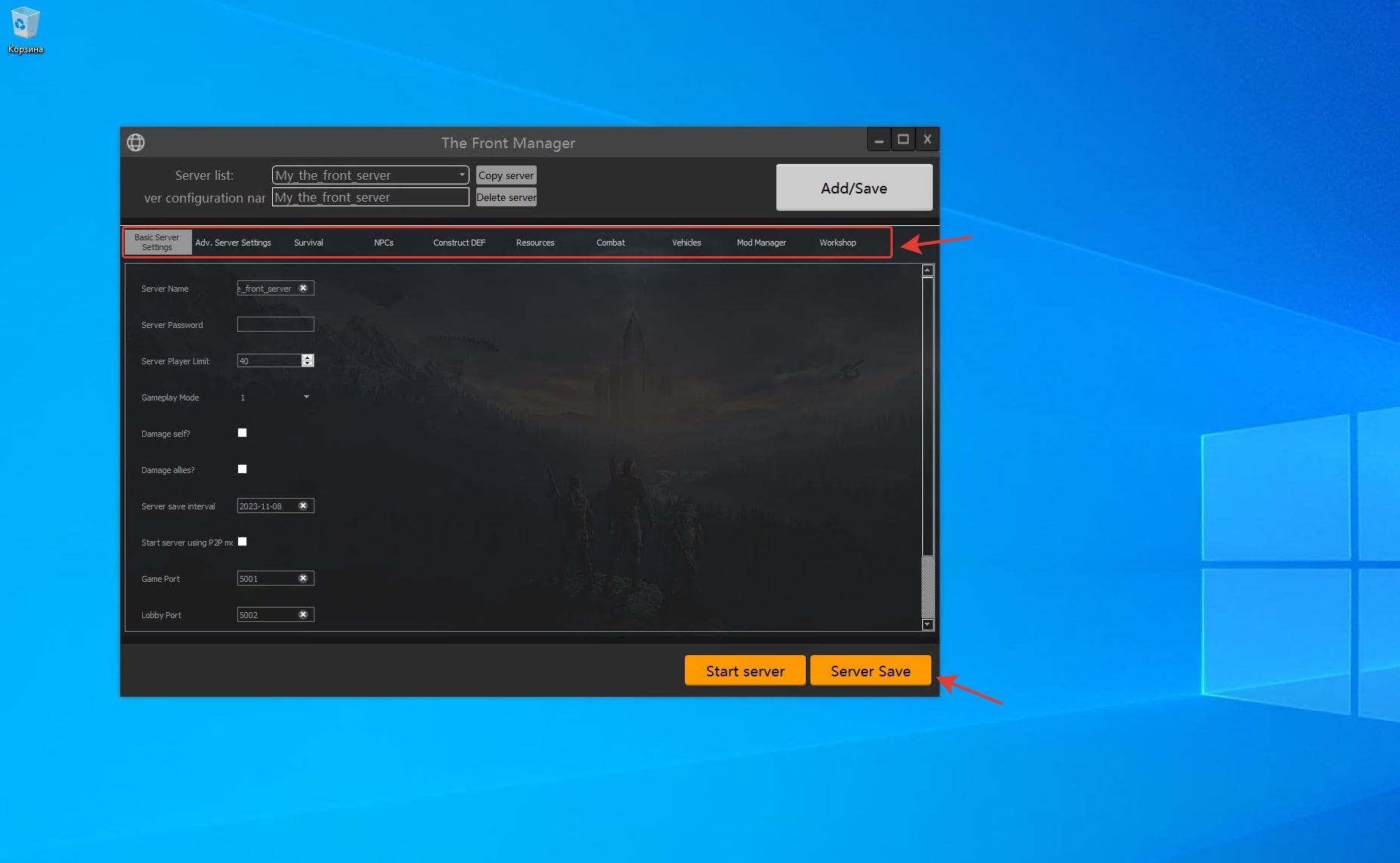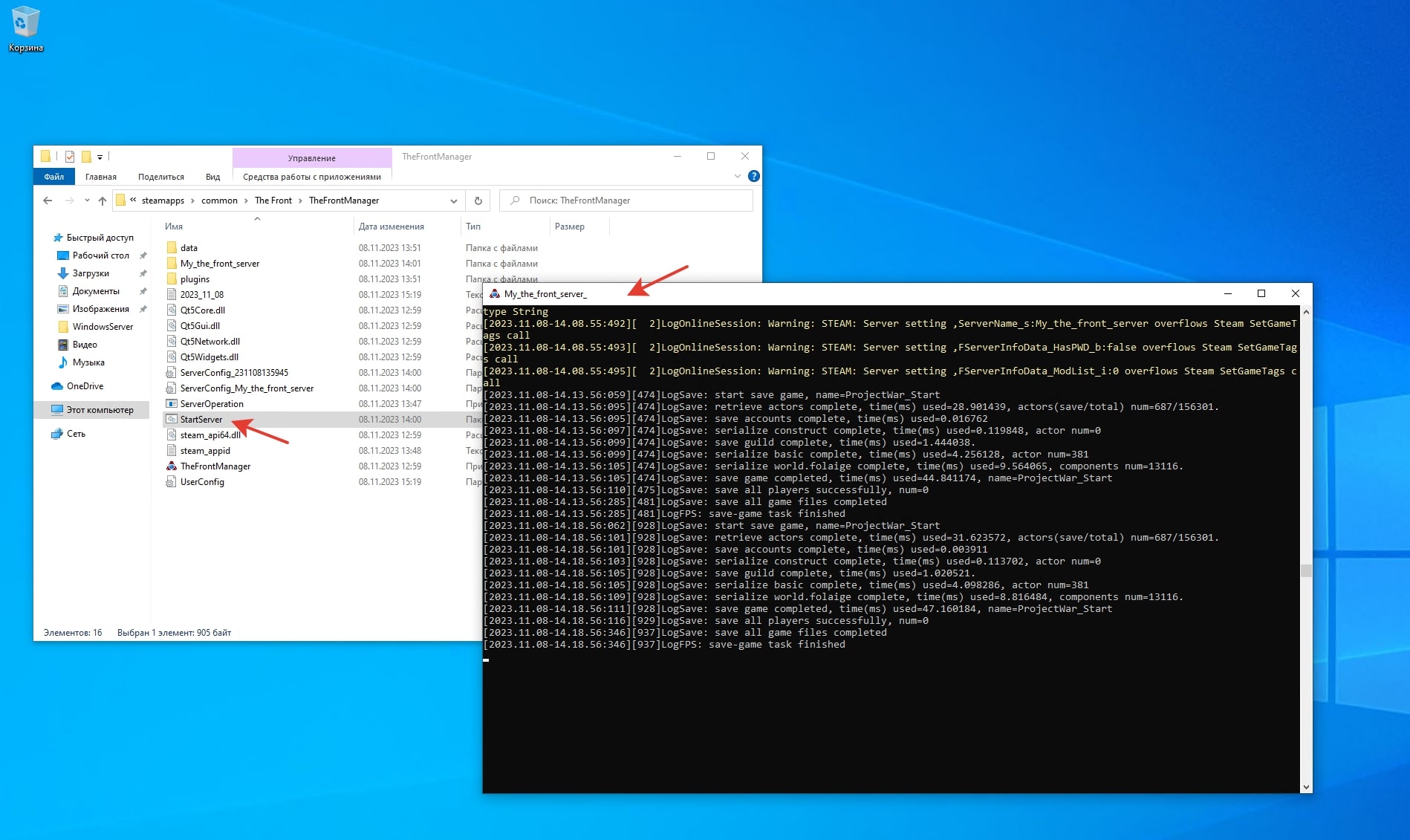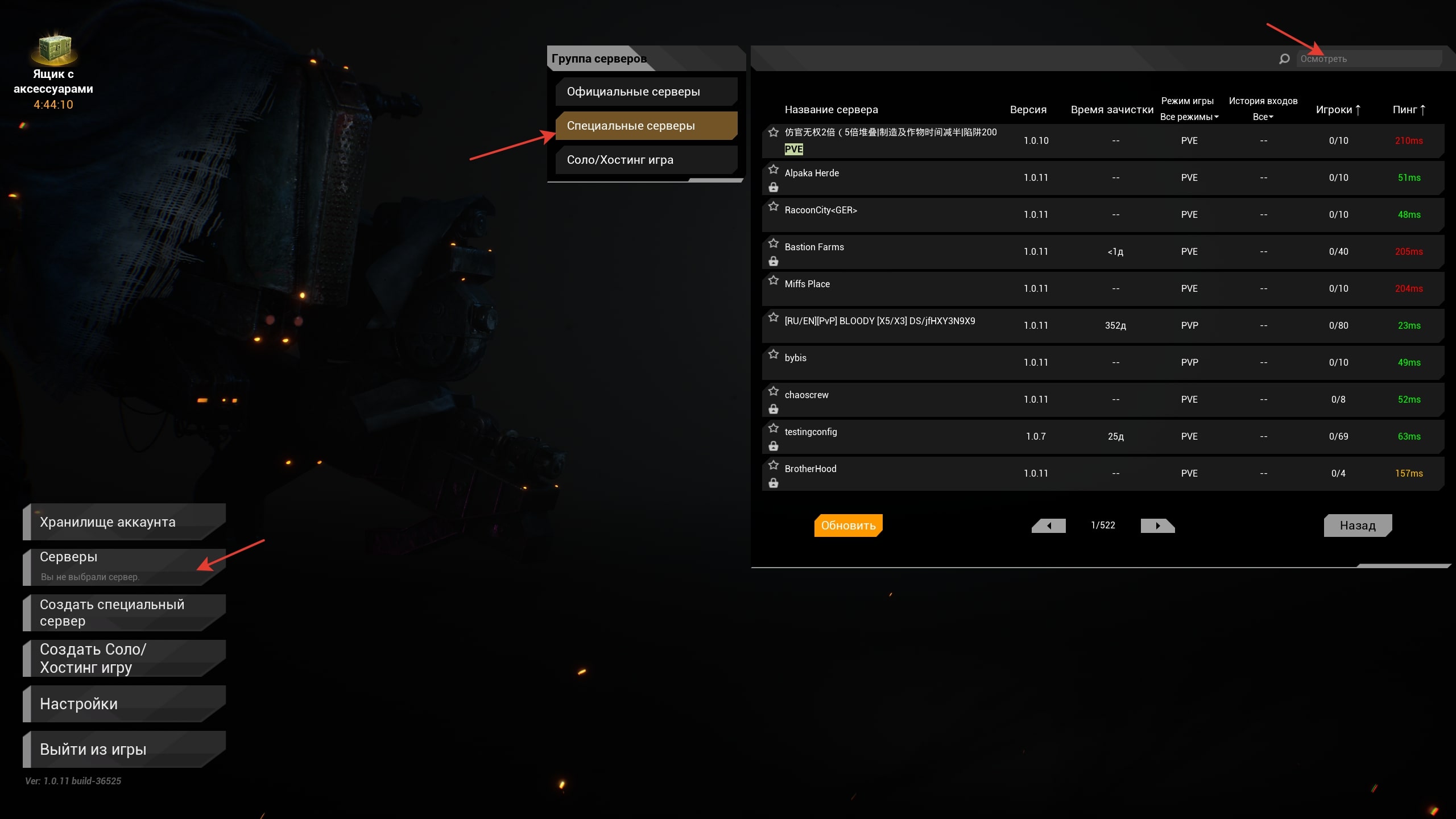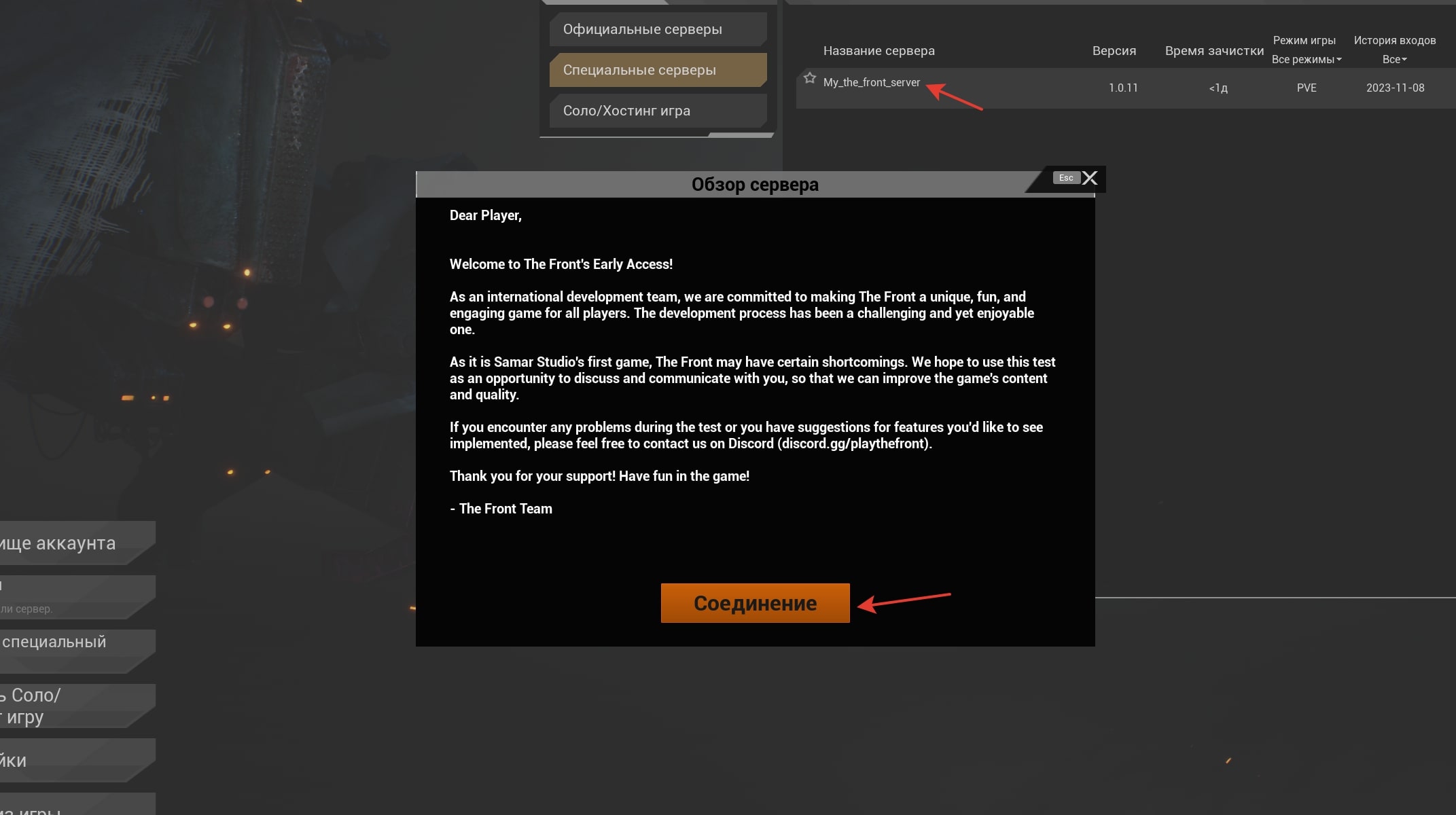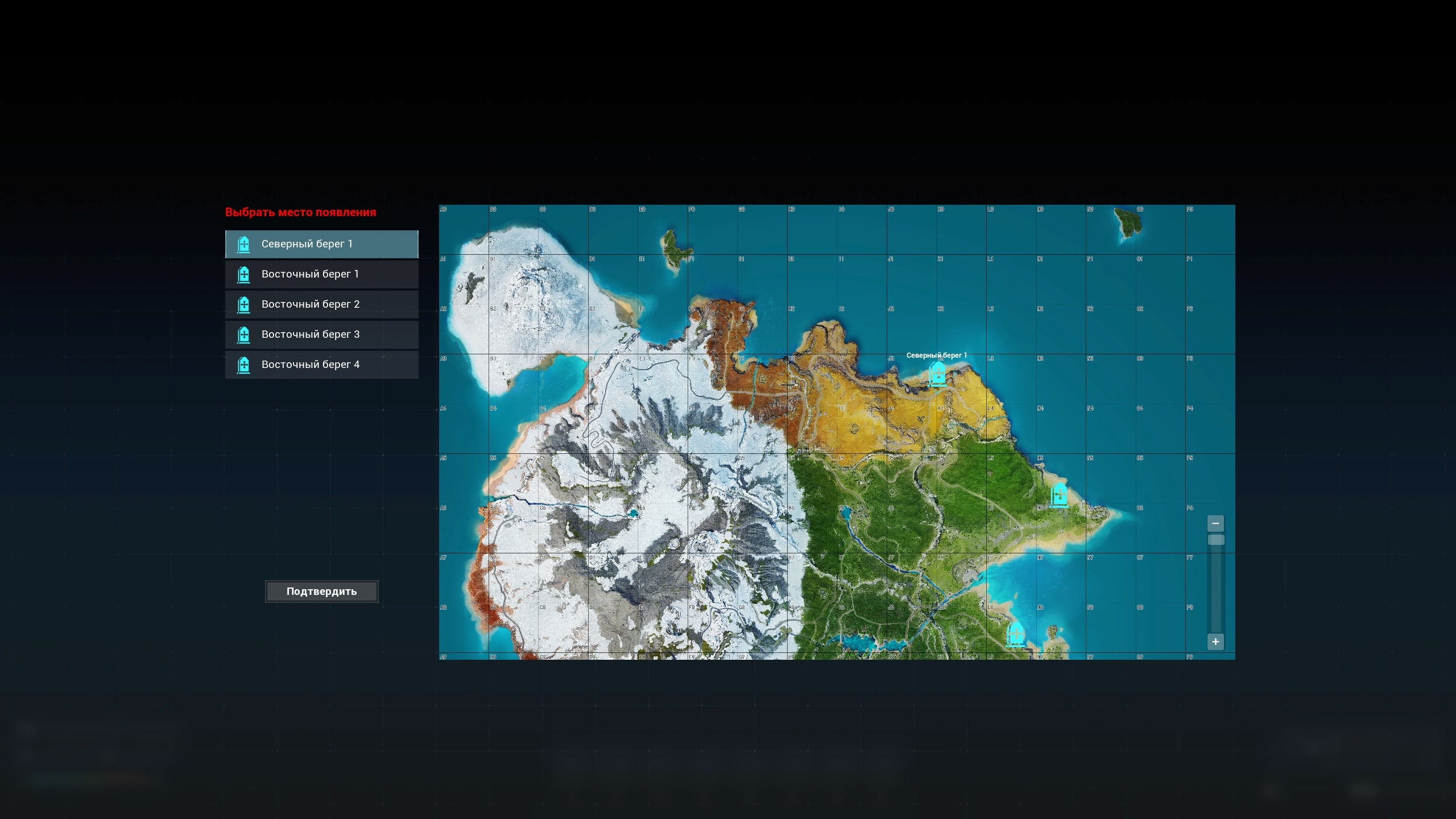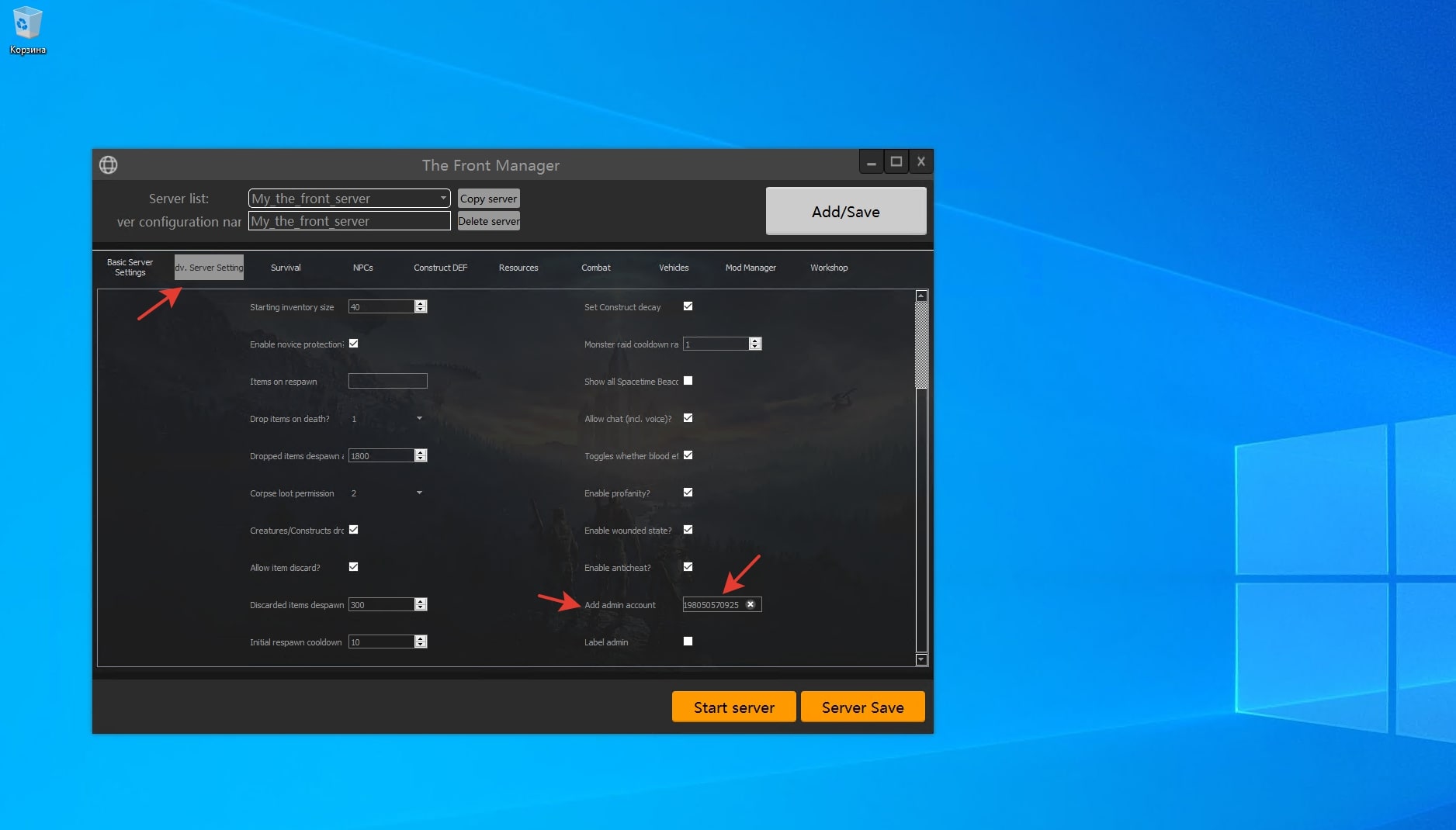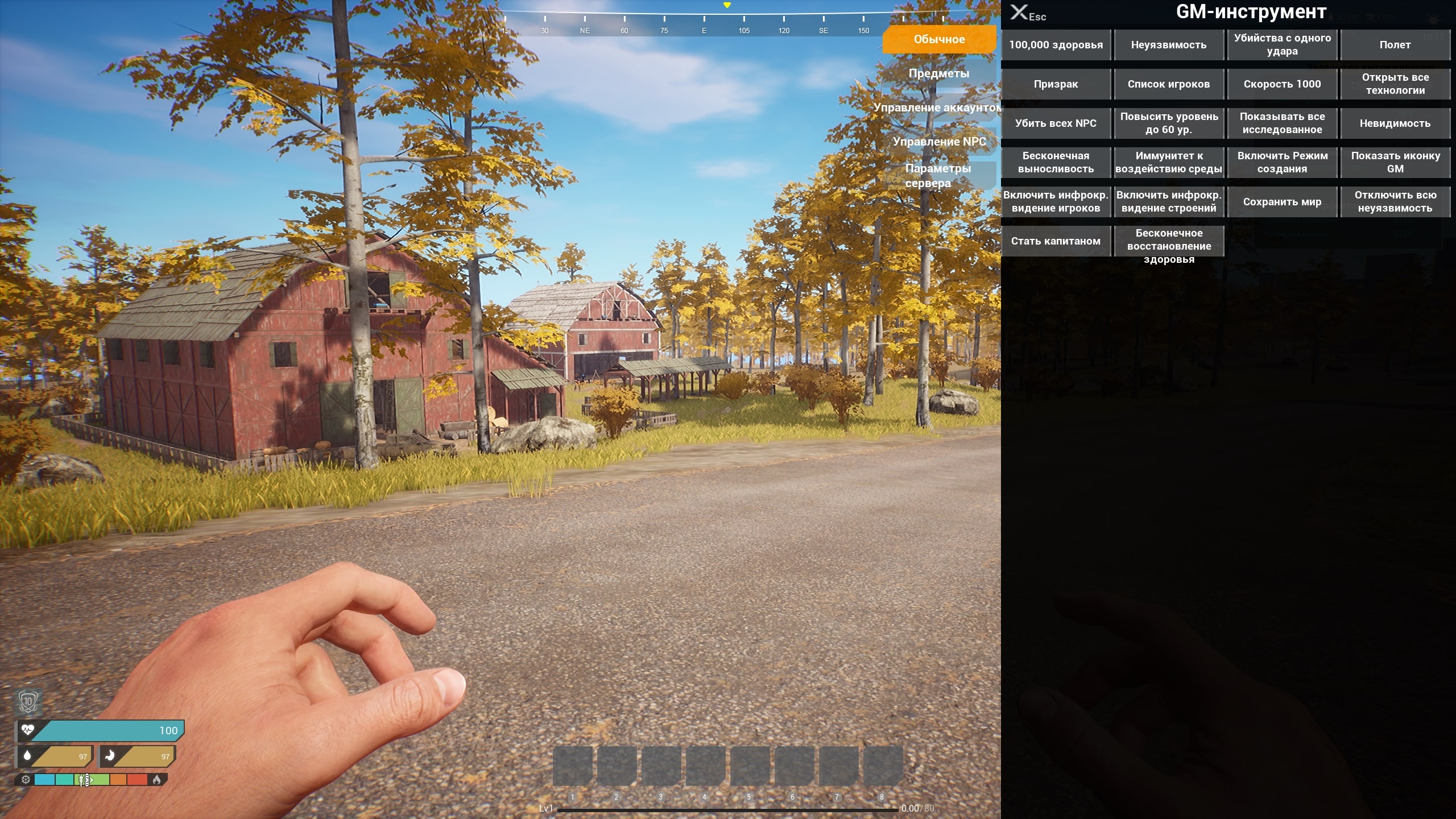Create a The Front game server
- In this guide, we will show you how to install and run the The Front server yourself using Windows 10 as an example
- Before starting the installation, you must select and order virtual server plan
- After ordering and activating the server, you can start creating the The Front server
- In order to install the game server, you will need an active account in the Steam online service
- If you need help with the installation, you can create a technical support request and we will install the The Front game server for free on your vds

Installing a game server
You need connect to the server via RDP, install the Steam client and log in using your account. After installing Steam and logging in to it, open the "Library" menu and in the "Games" field enter The Front. Install the found game client, wait until the download finishes.
Server setup
After the installation is complete, you need to go to the game files. This can be done in the steam client, as shown in the screenshot below. To configure the game server, go to the TheFrontManager directory and run the TheFrontManager.exe application, which will load the game server window. There are several sections available in the settings where you can specify the name of your game server, connection port, password, maximum number of players, etc., as well as make more subtle settings and options for the game world. After making changes, save the game server.
Connecting to the game server
Start the game server using the StartServer.bat file in the TheFrontManager directory. Then install and launch the The Front game client on your PC in your Steam account. To connect to your server, open the Servers menu in the game, then switch to the Special Servers tab, enter the name of your game server in the search bar and press Enter. When the server is found, it will appear in the list. Click on it and click "Connect".
Administration of The Front server
To obtain administrator rights in the game, you need to add your Steam ID to the "add admin account" item when setting up server parameters through the TheFrontManager.exe application< /b>.
The administrator mode in the game is available using the GM tool, which is activated by the keyboard shortcut "Shift + G", or you can use the console mode using the ~ button to enter control commands.
This completes the installation and basic configuration of the server, you can play on your own online server The Front.