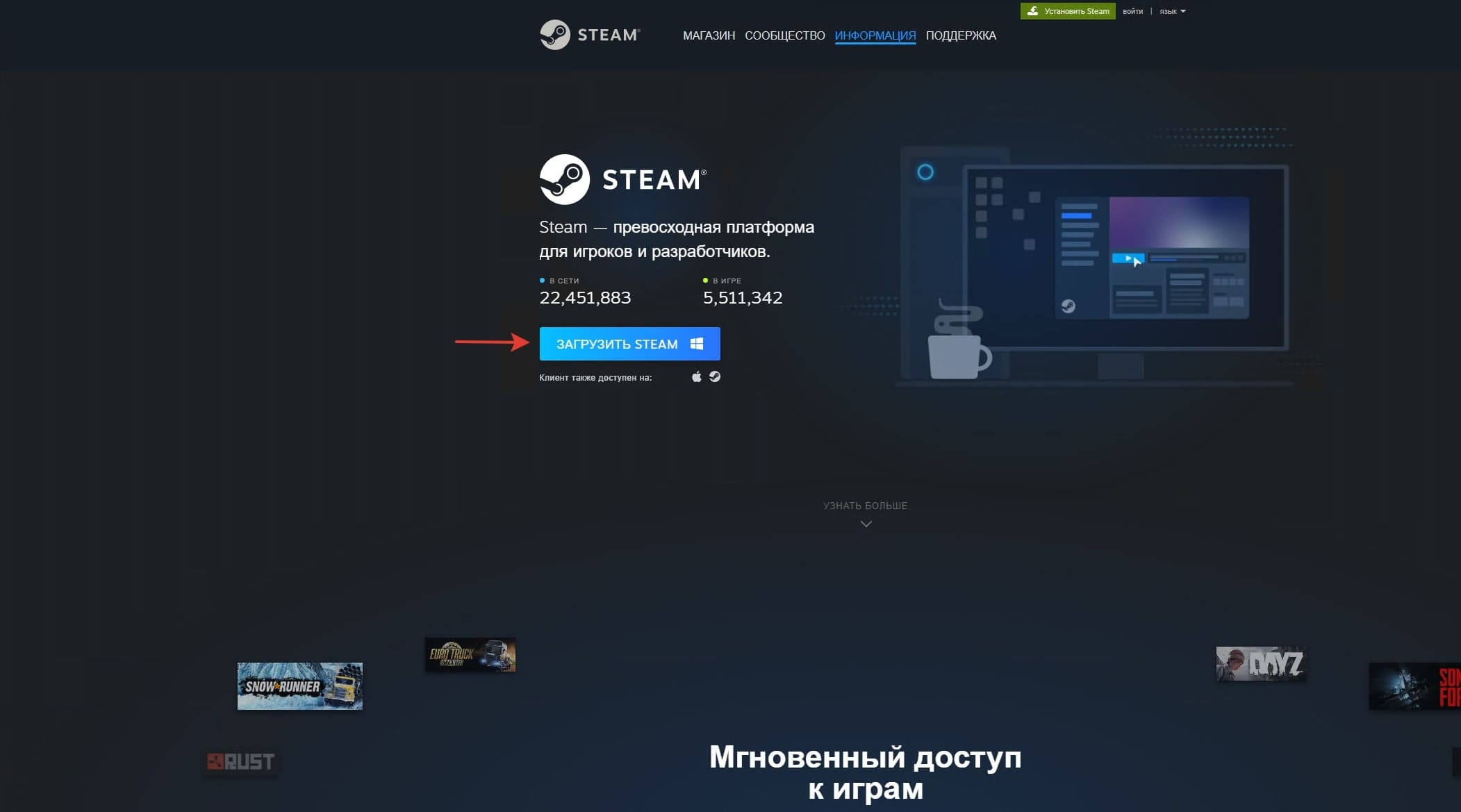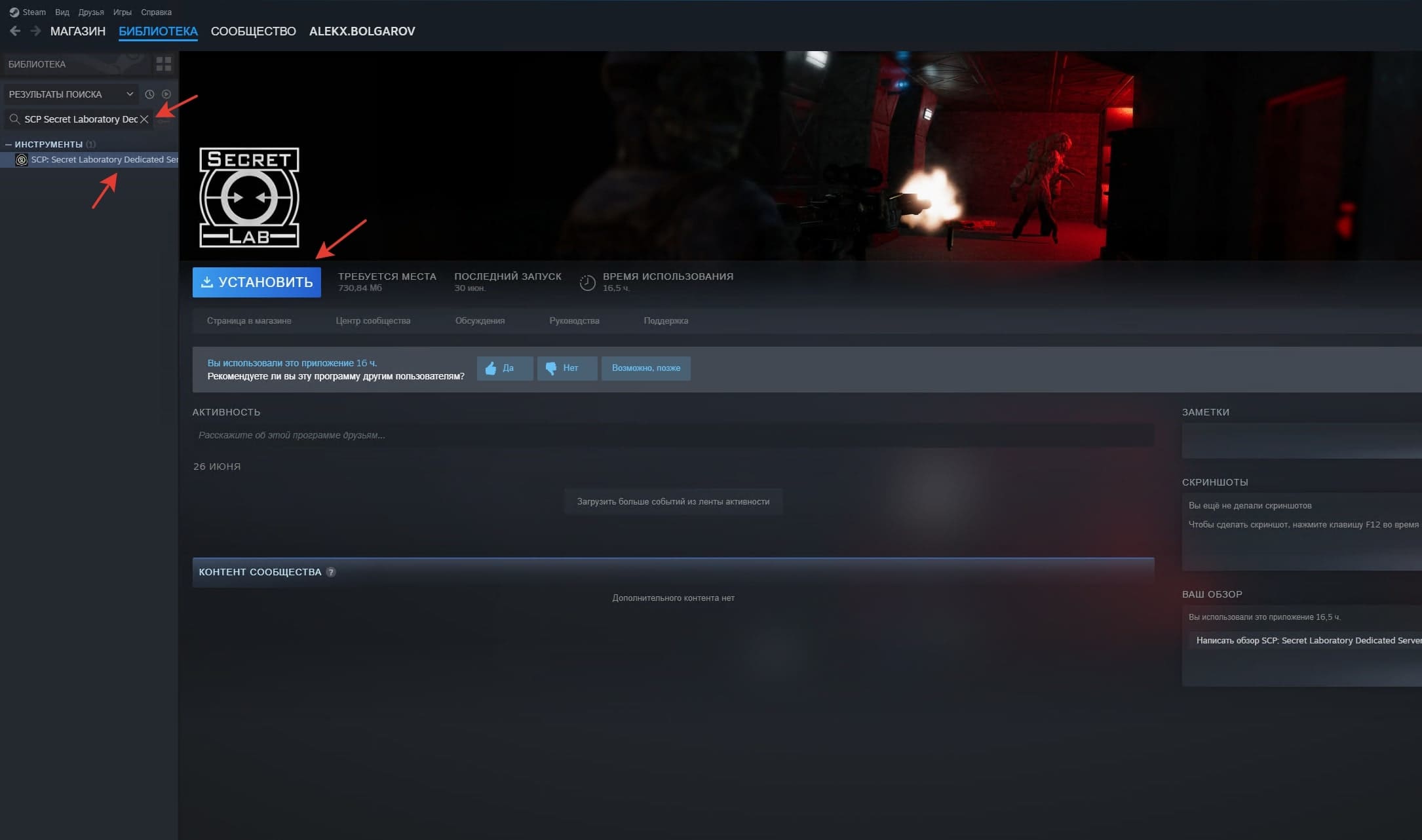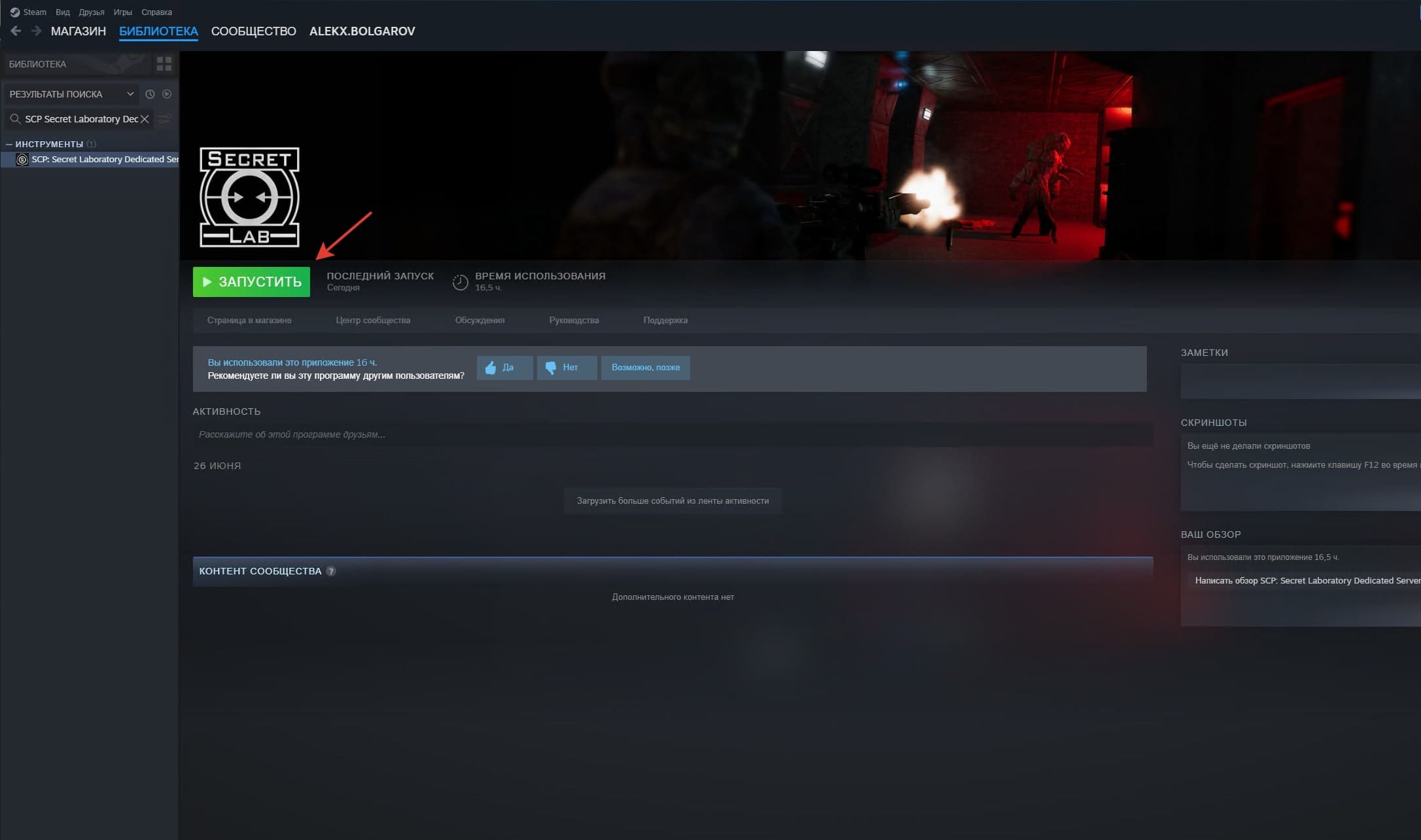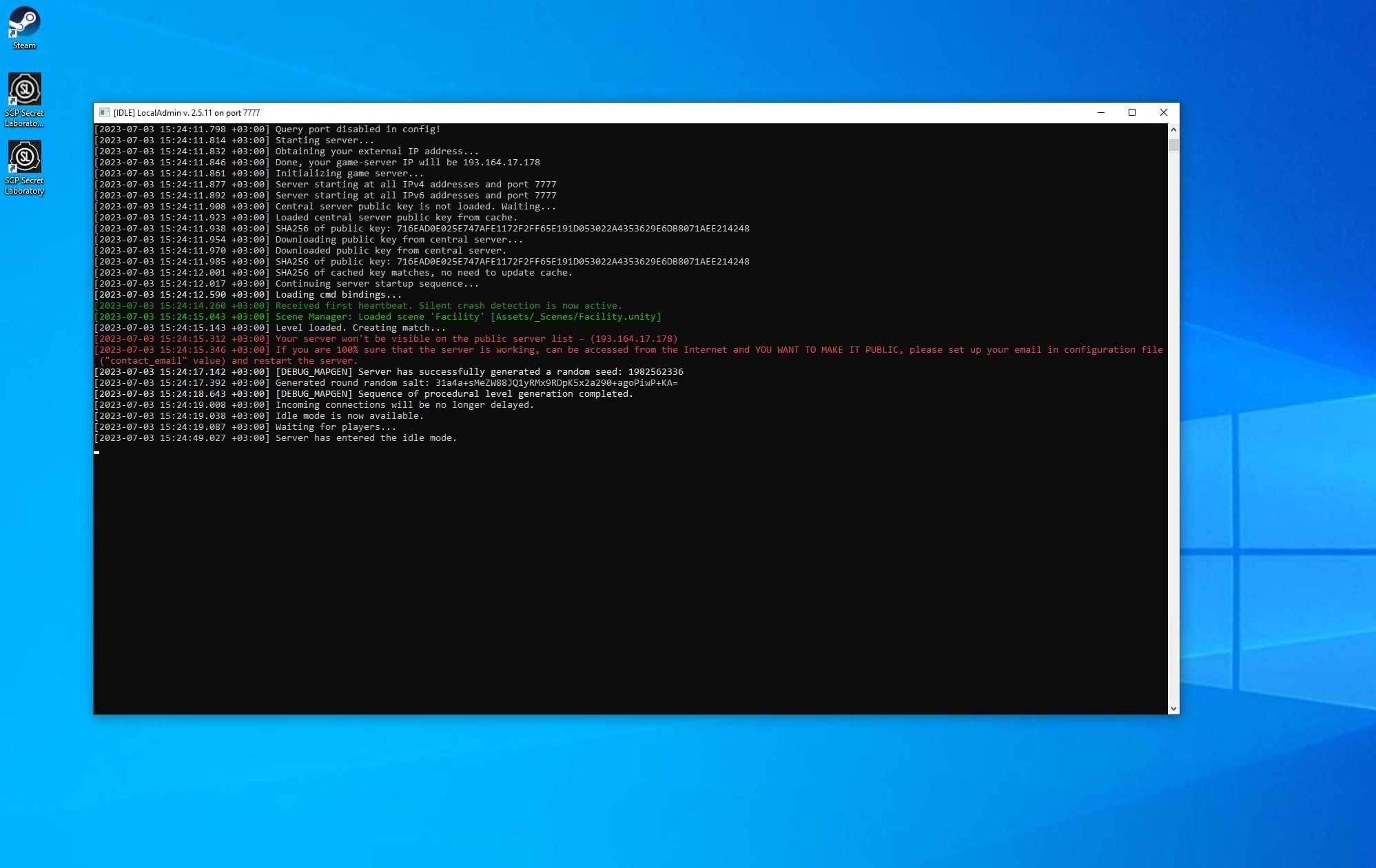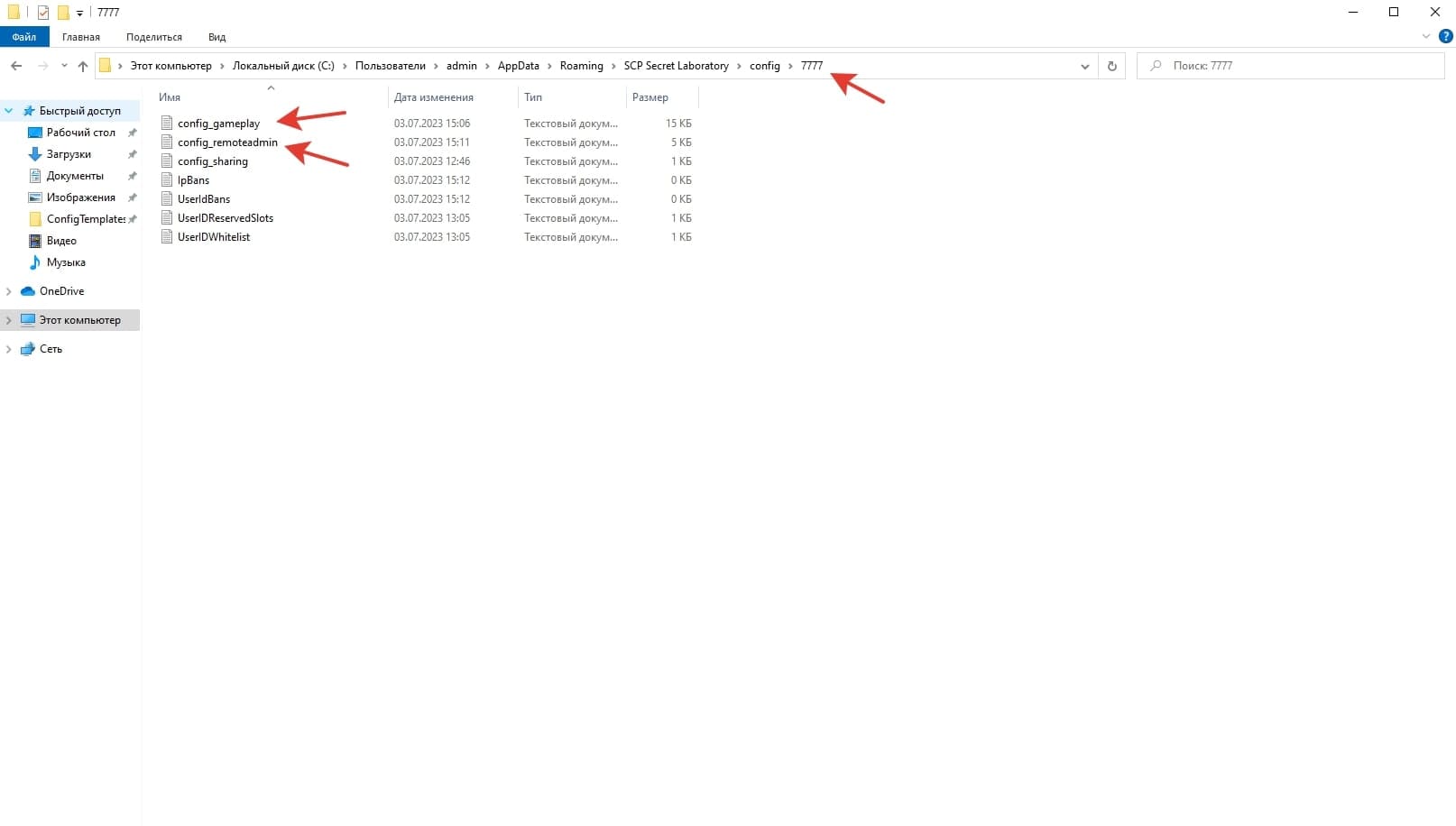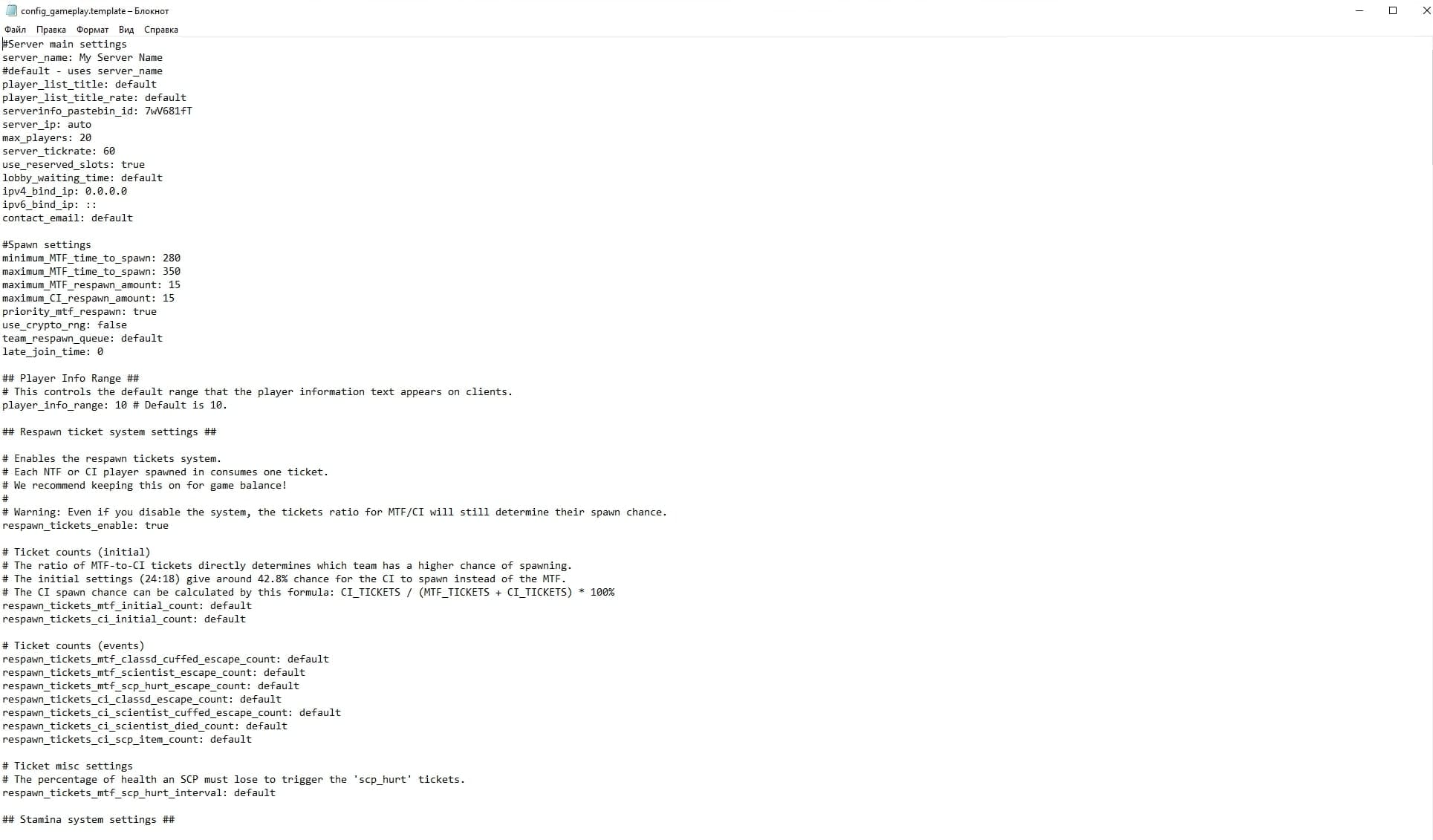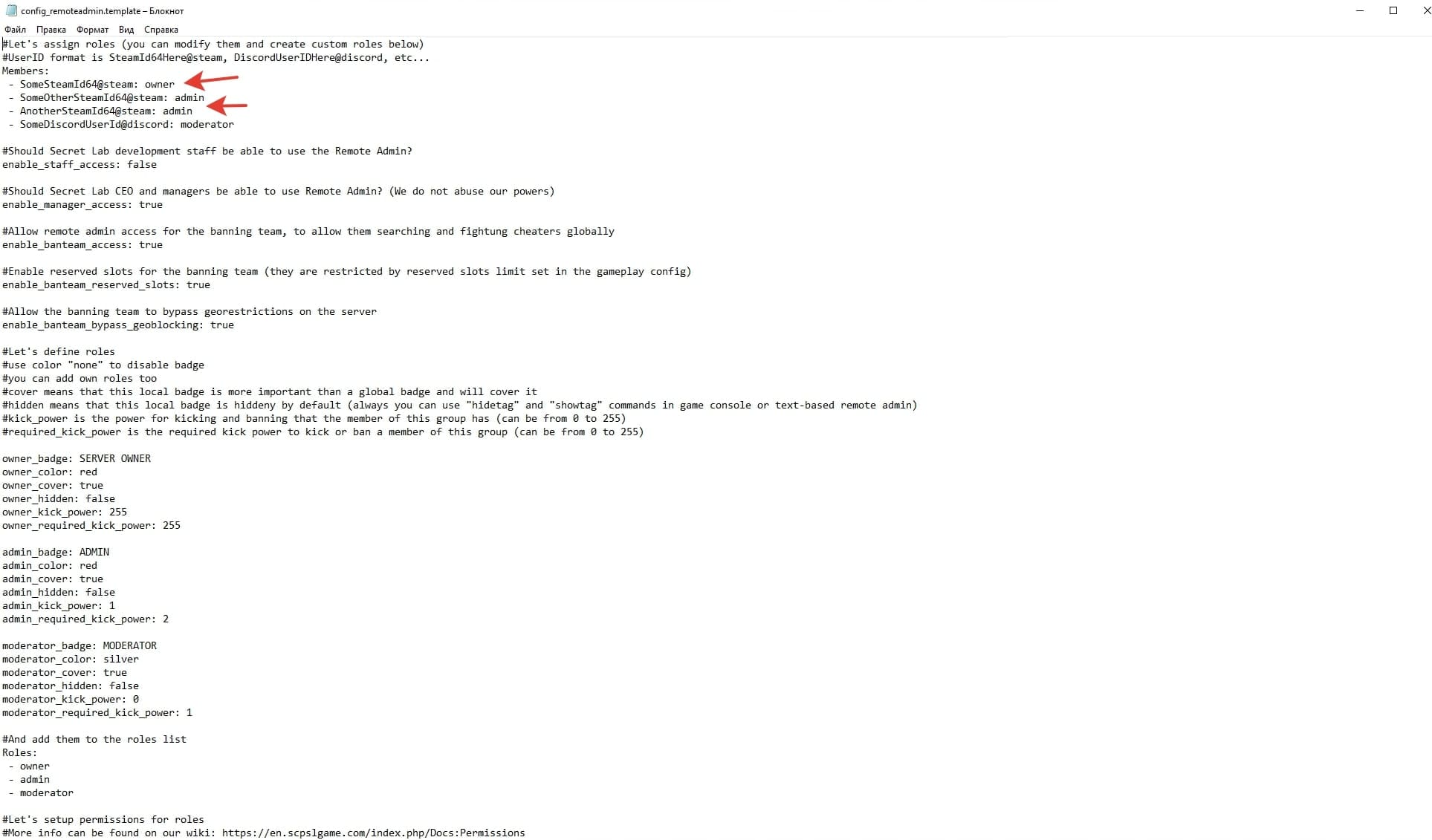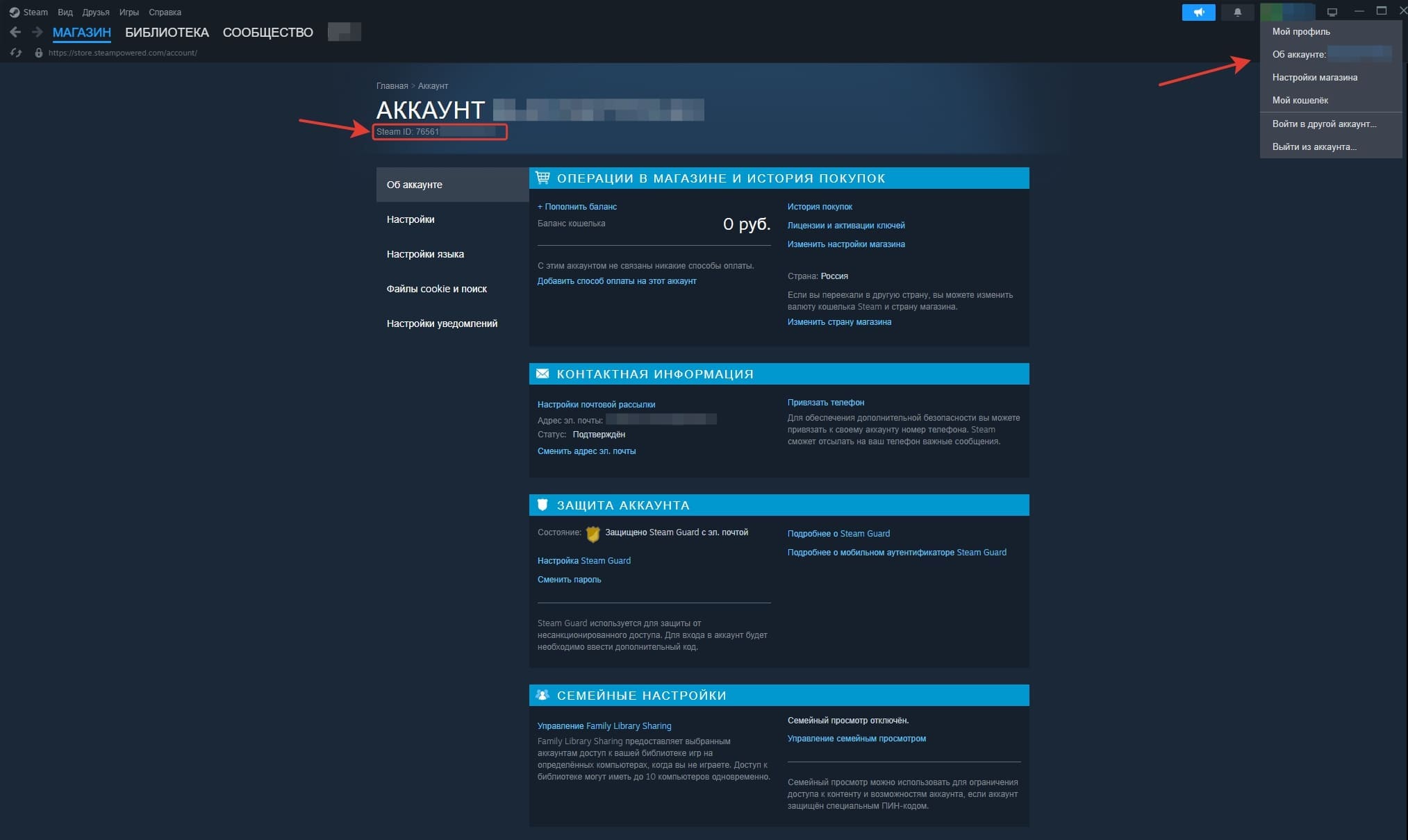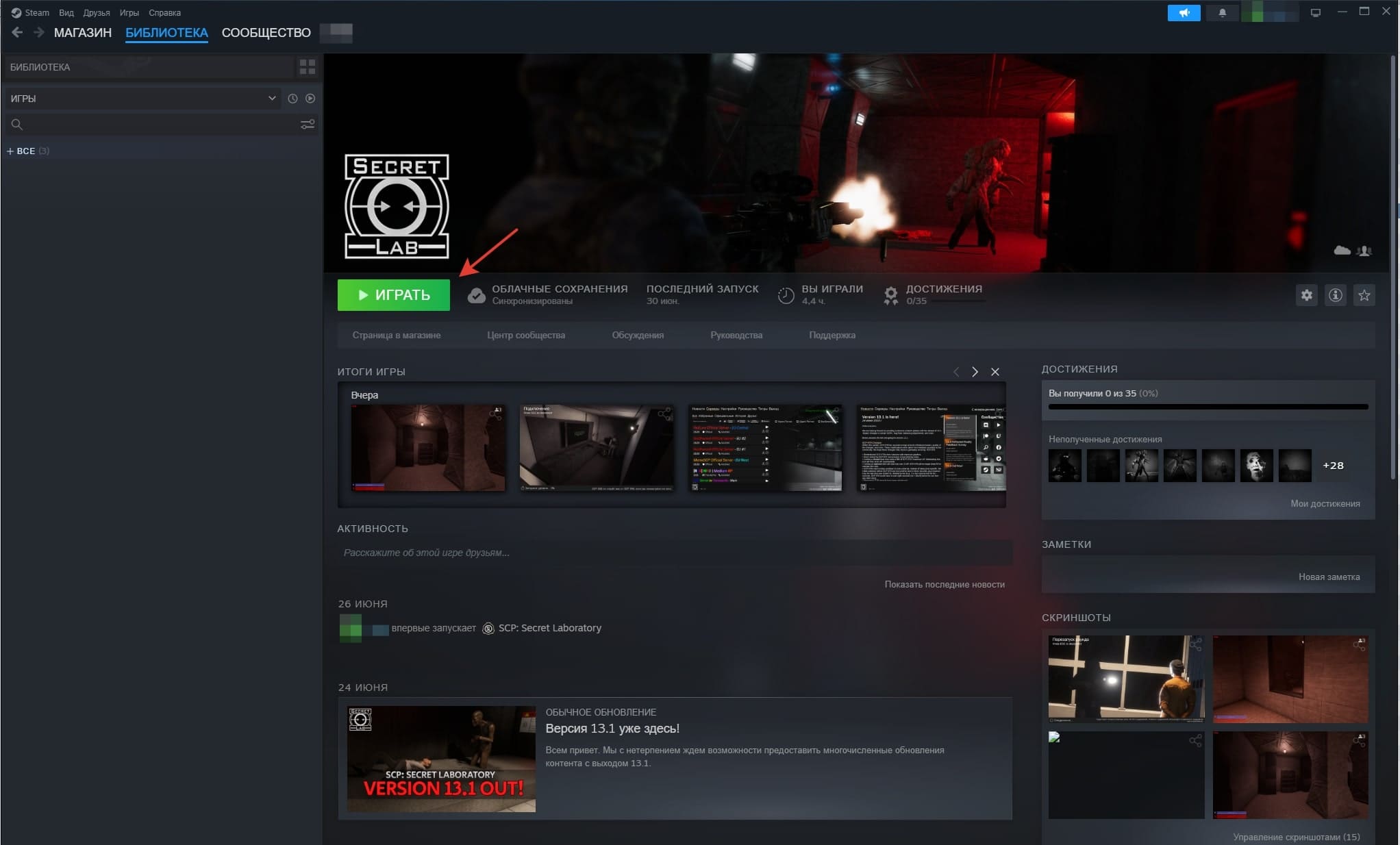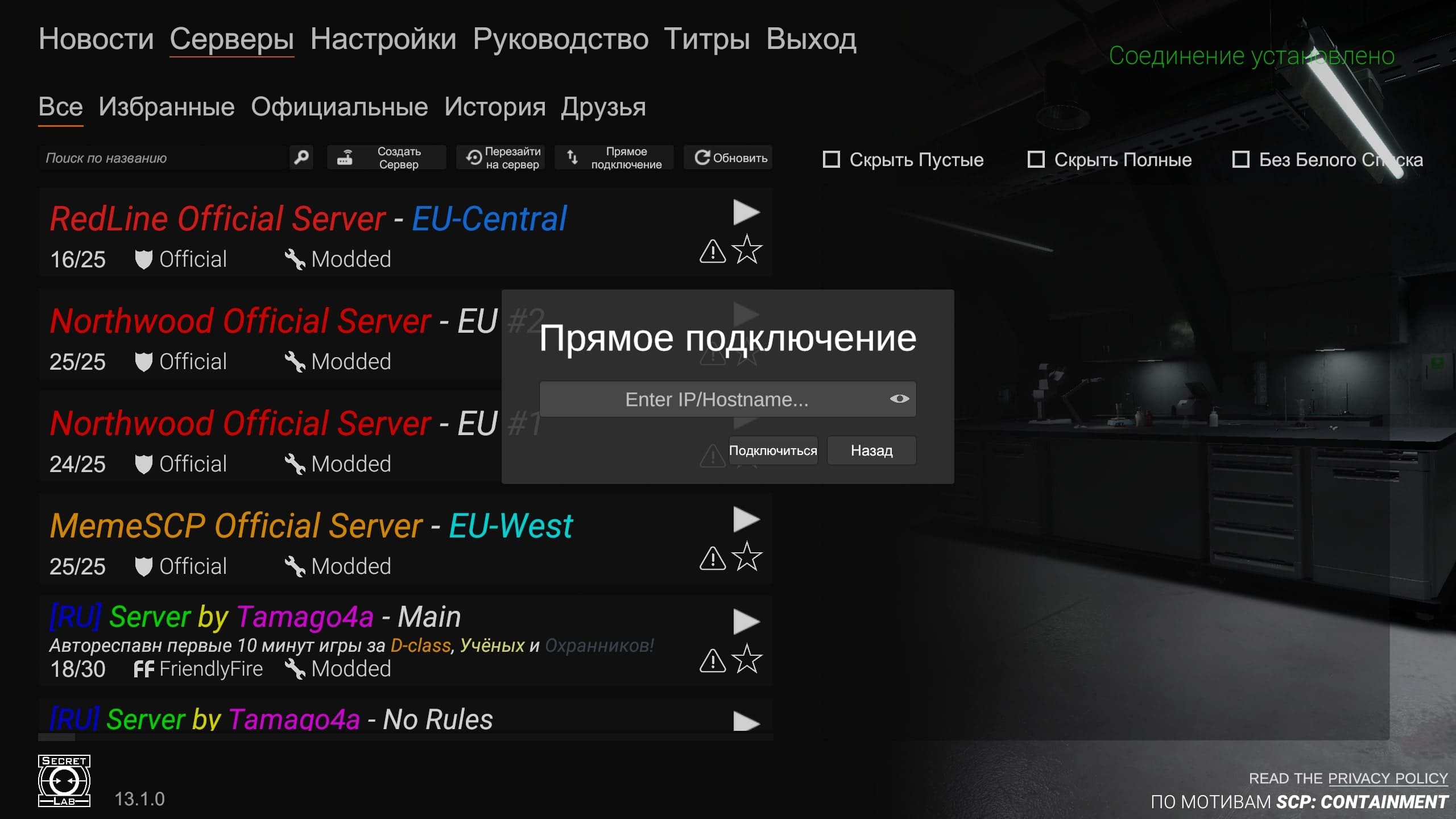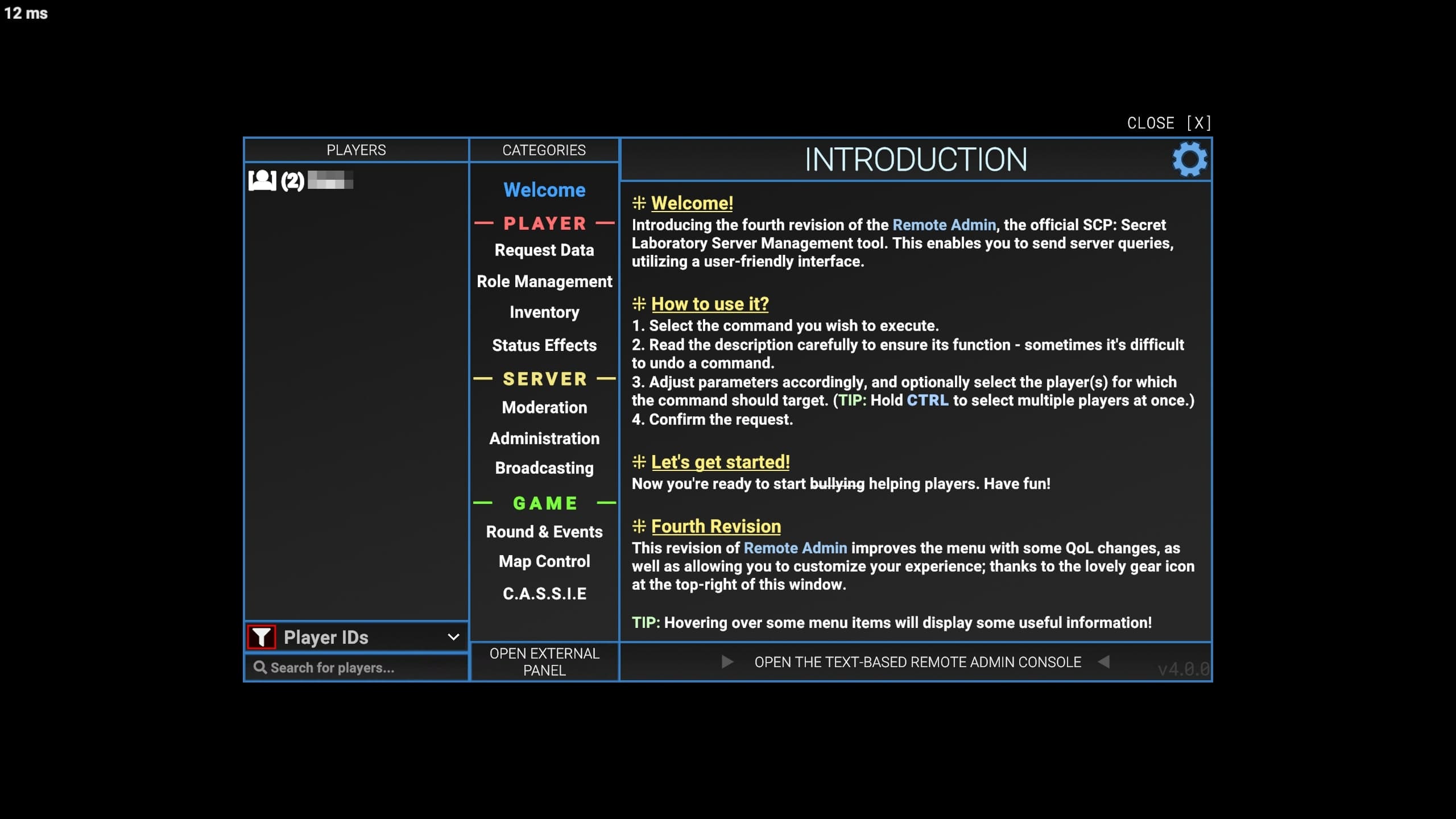Create a game server SCP: Secret Laboratory
- In this guide, we will show you how to quickly install and run the SCP: Secret Laboratory server using Windows 10 as an example
- Before starting installation, you must select and order virtual server plan
- After ordering and activating the server, you can start creating the SCP server: SL
- In order to install the game server, you will need an active account in the Steam online service
- If you need help with the installation, you can create a technical support request and we will install the SCP:SL game server for free on your vds
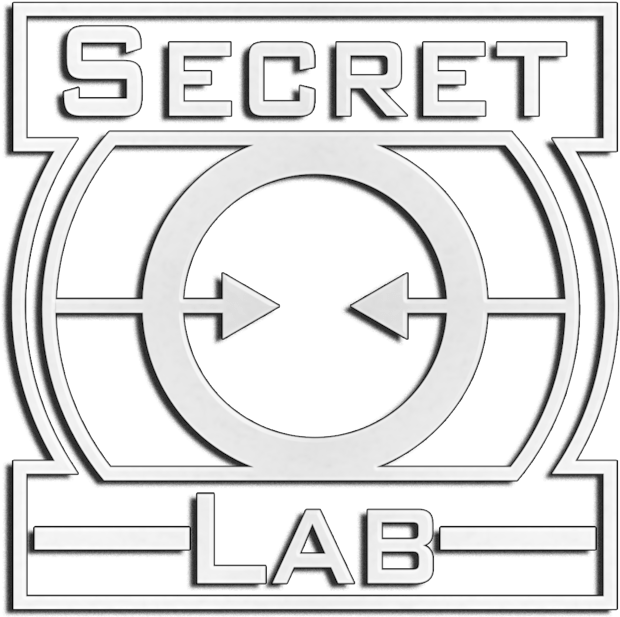
Installing the game server
All actions are performed identically as on your home PC. You need to connect to the server via RDP, install the Steam client and log in with your account. After installing Steam and logging into it, open the "Library" menu and in the "Tools" field enter SCP Secret Laboratory Dedicated Server. Install the found game server, wait for the download to finish and then start it.
Configuration settings
The main configuration file is config_gameplay.txt. This file contains quite a large number of settings that you can configure for your server.
From the main parameters, we can select the value "server_name" (The name of the game server, which will be displayed in the list of public servers), "server_ip" (specify the IP address of your server) and "contact_email"
(You can leave the line unchanged, but if you need your game server to be in the list of public servers, you need to specify your real mail, which you can use to check).
In the config_remoteadmin.txt file, you can specify your Steam ID in the "owner" field to get owner rights and manage the server through the Remote Admin panel, and add a Steam ID to the "admin" field to give the player administrator rights to the game server.
After completing the settings of the configuration files, restart the game server for the changes to take effect.
Connecting to the game server
Install the SCP: Secret Laboratory game client in your Steam account and launch it. To connect to your server, open the Servers tab and select "Direct connection". Then enter the IP address of your server and click "Connect".
When the game session starts, you can start the game, or go to the Remote Admin panel (to do this, press the "m" button in the game) to manage your servers.
This completes the installation and basic server setup, you can play on your own online server SCP: SL.