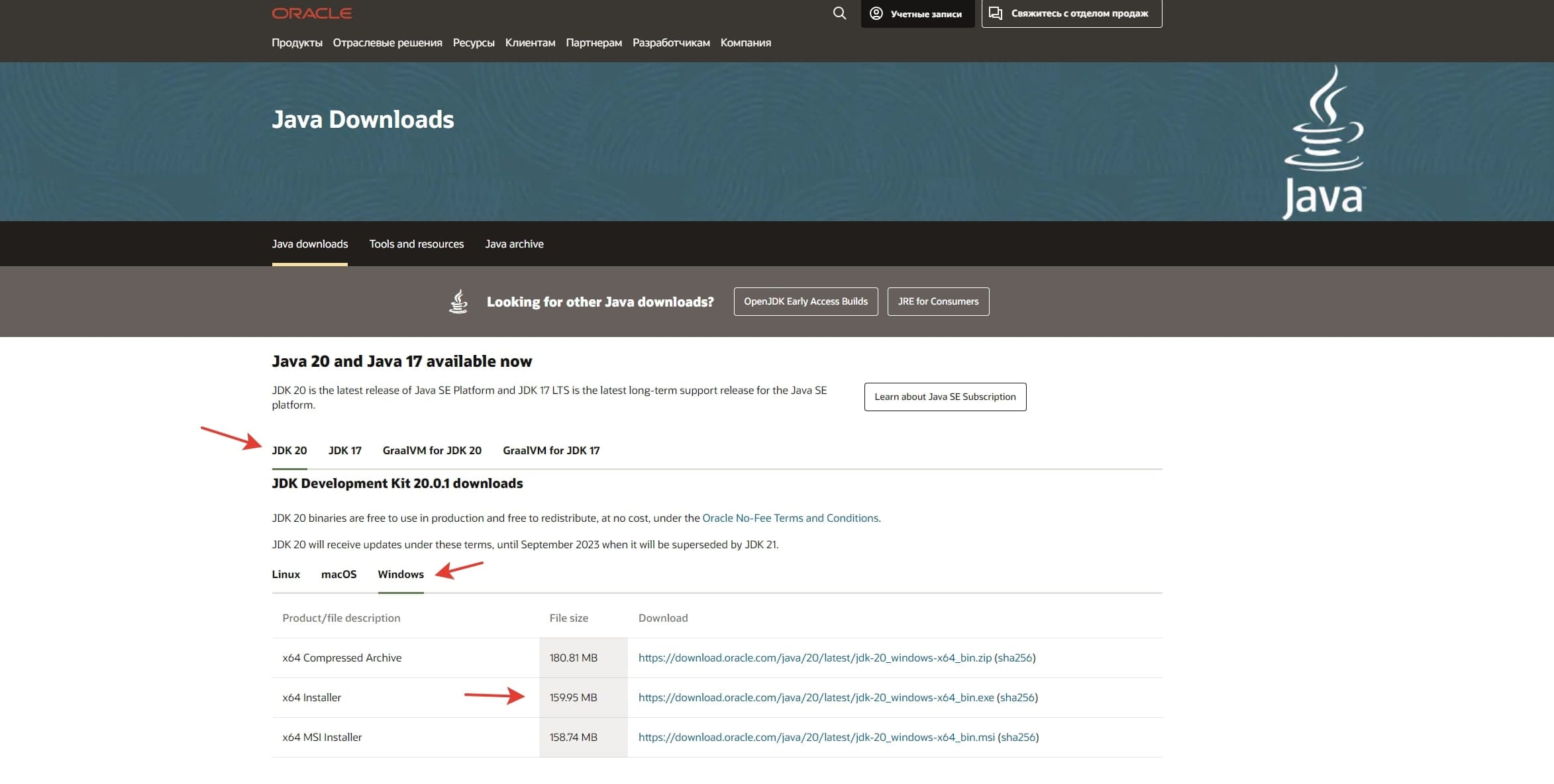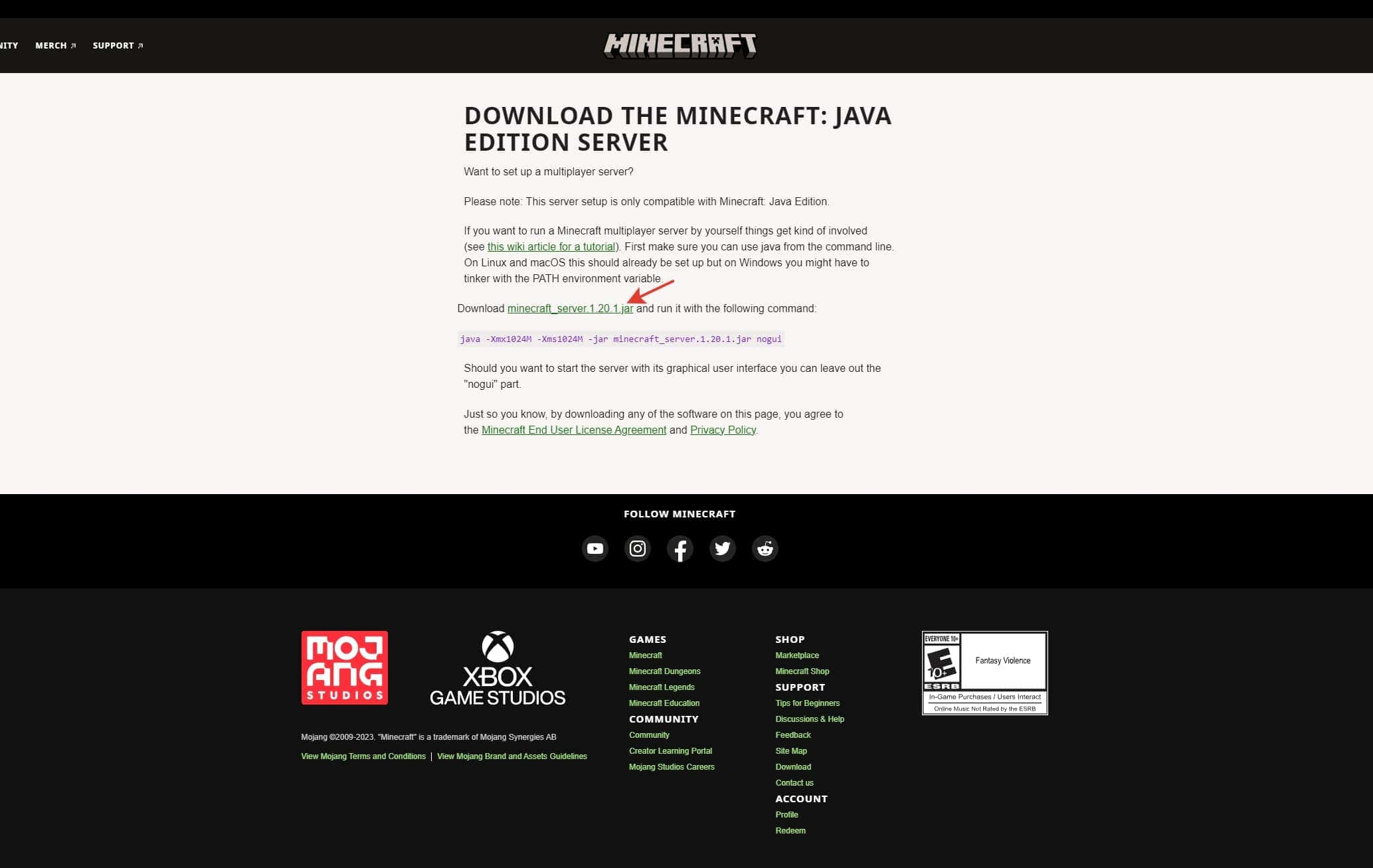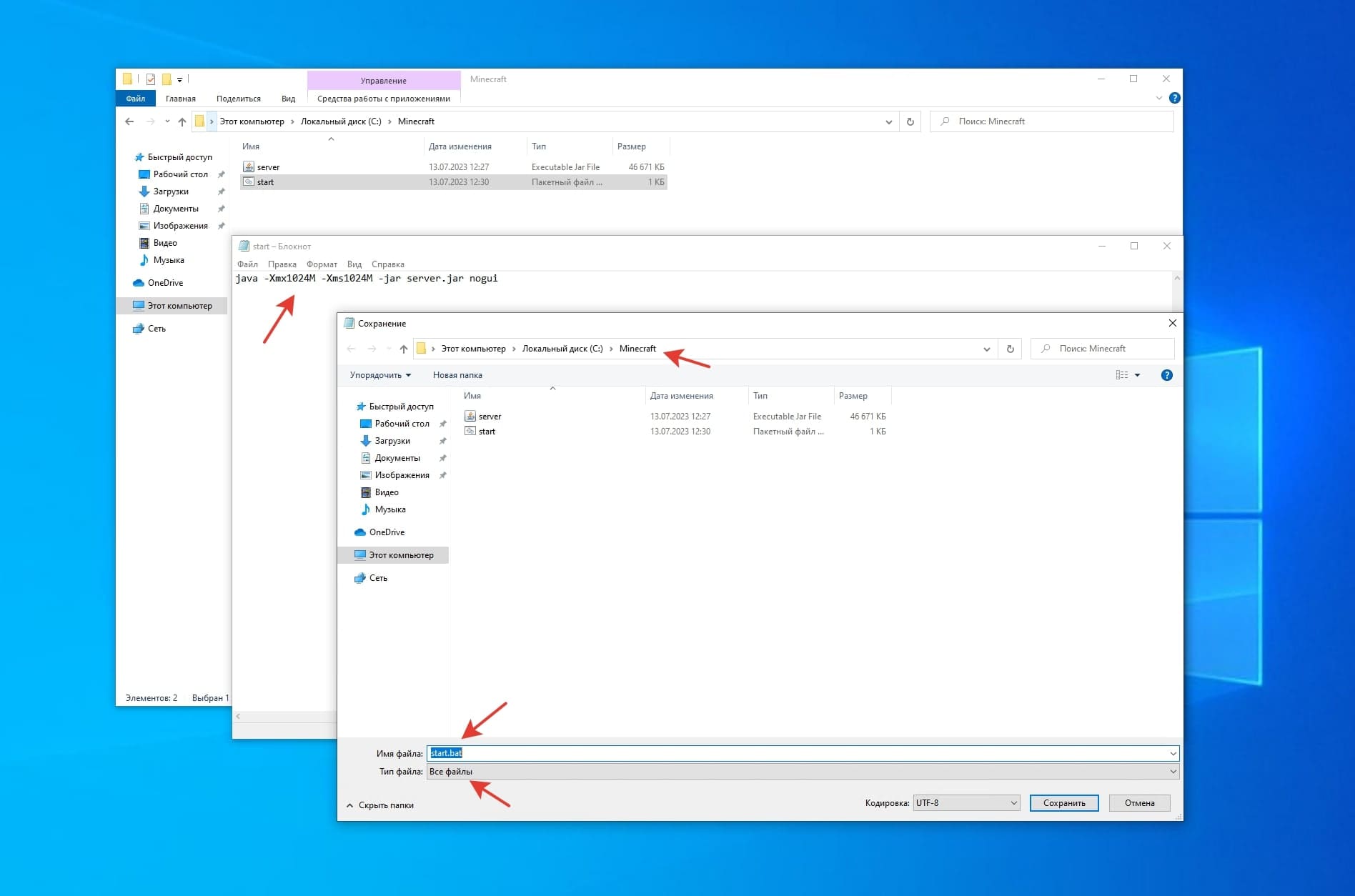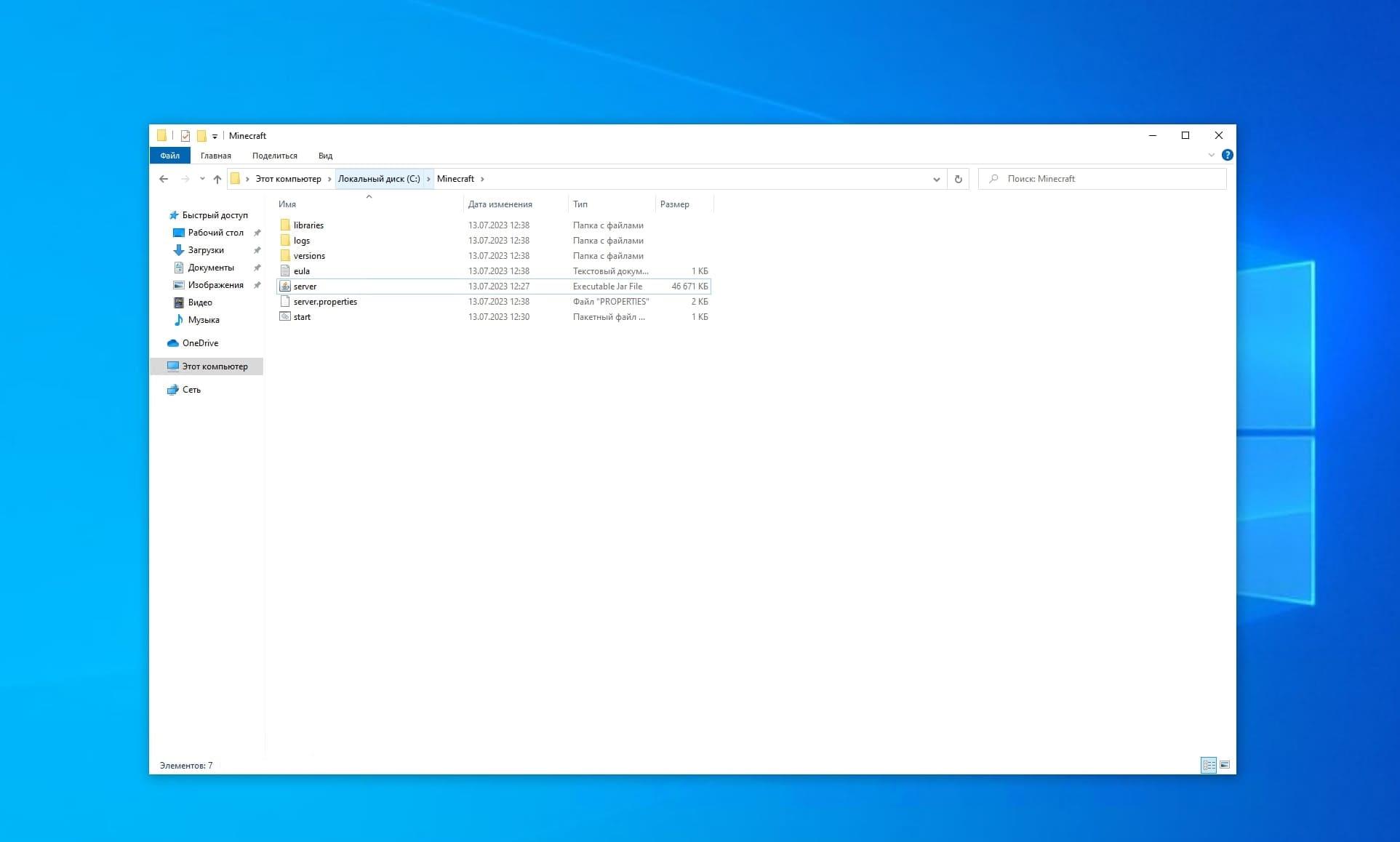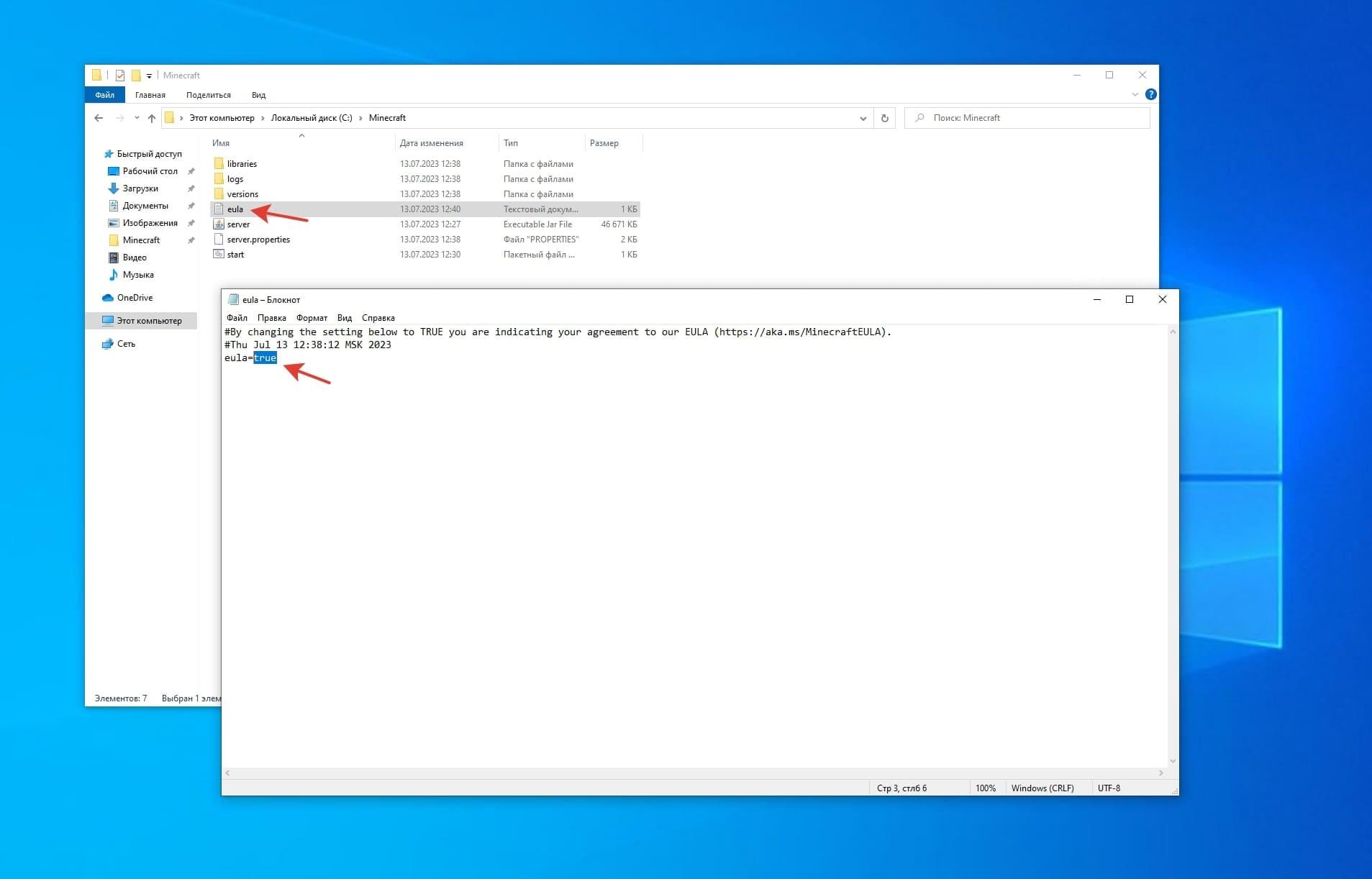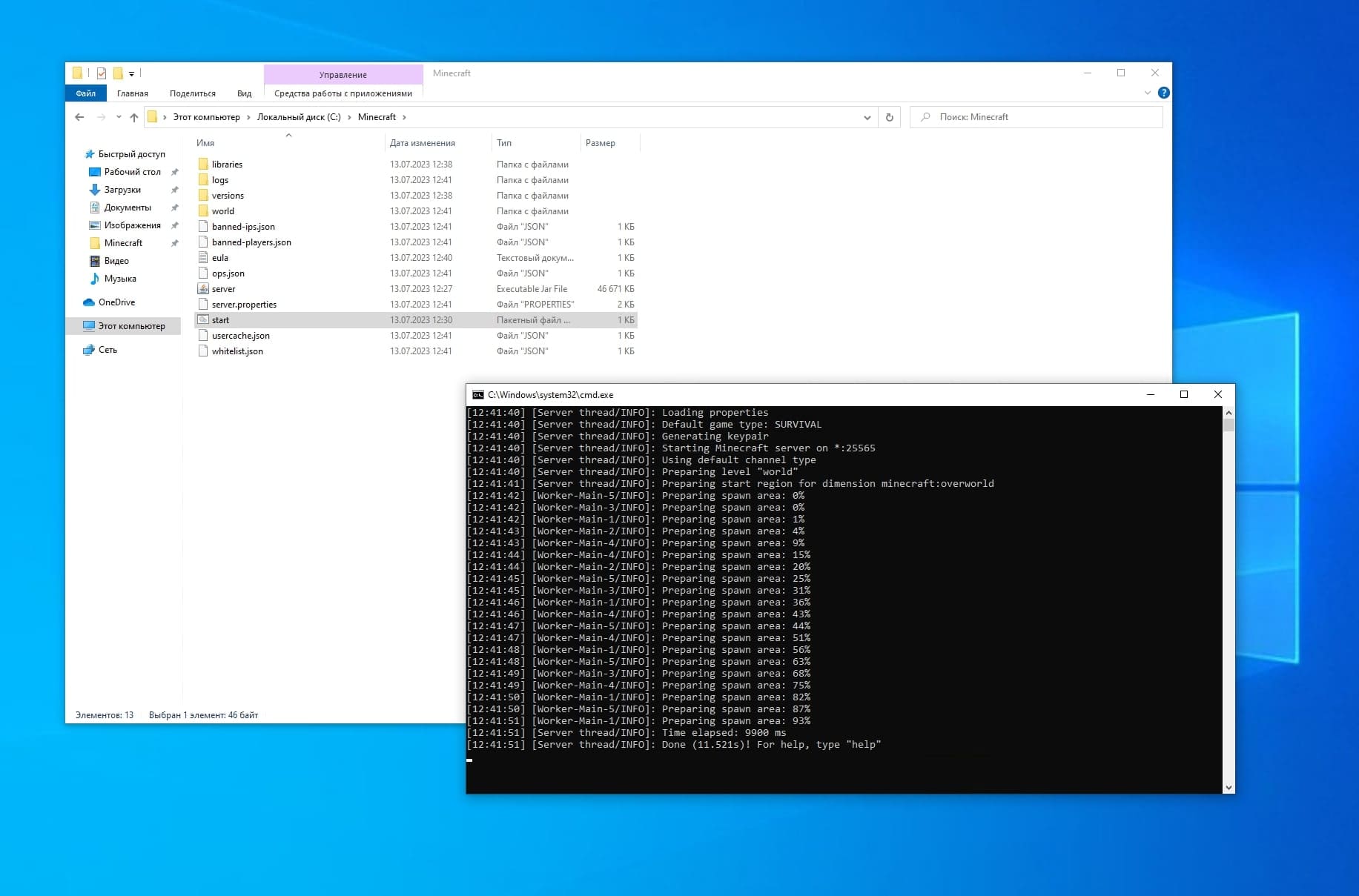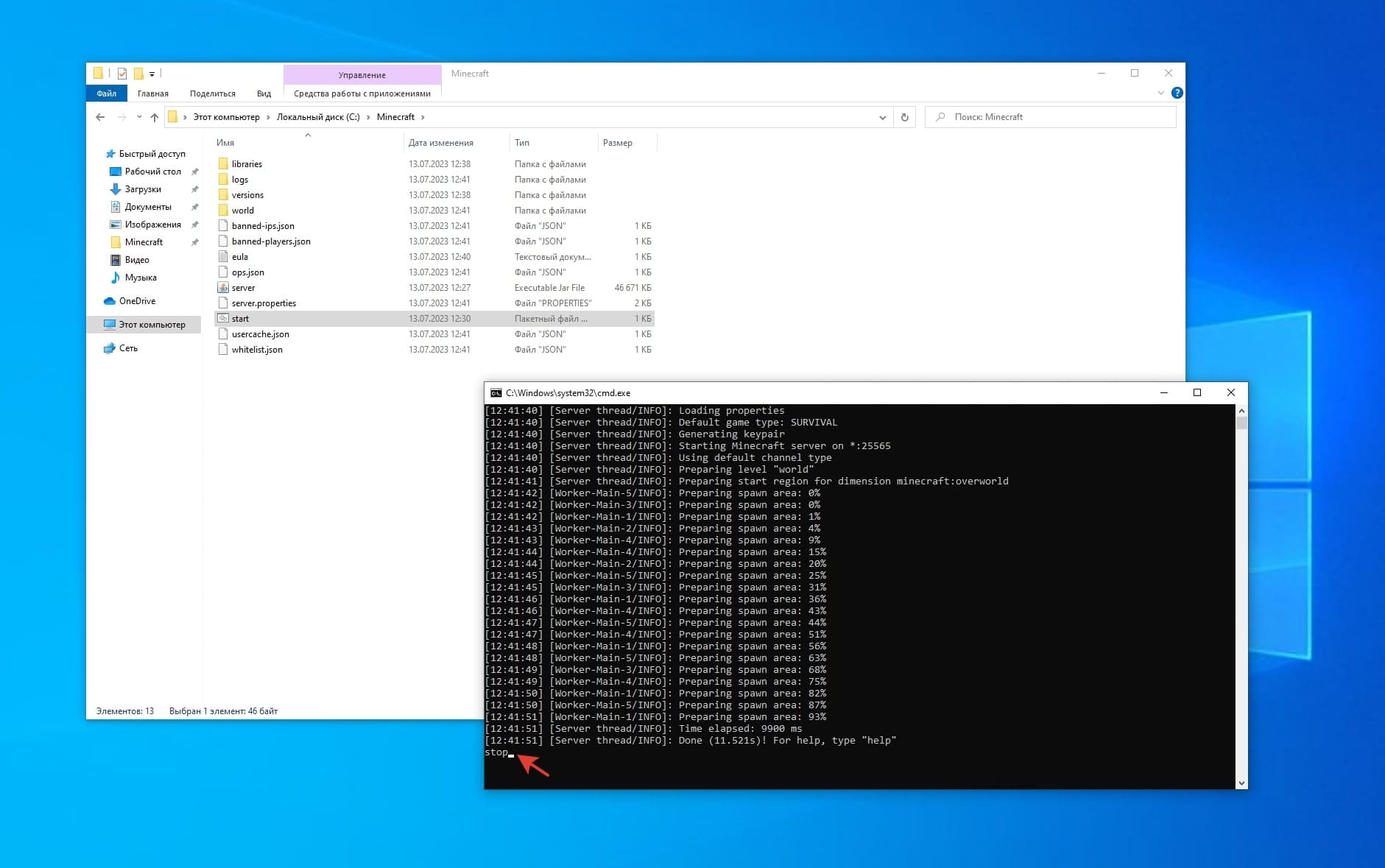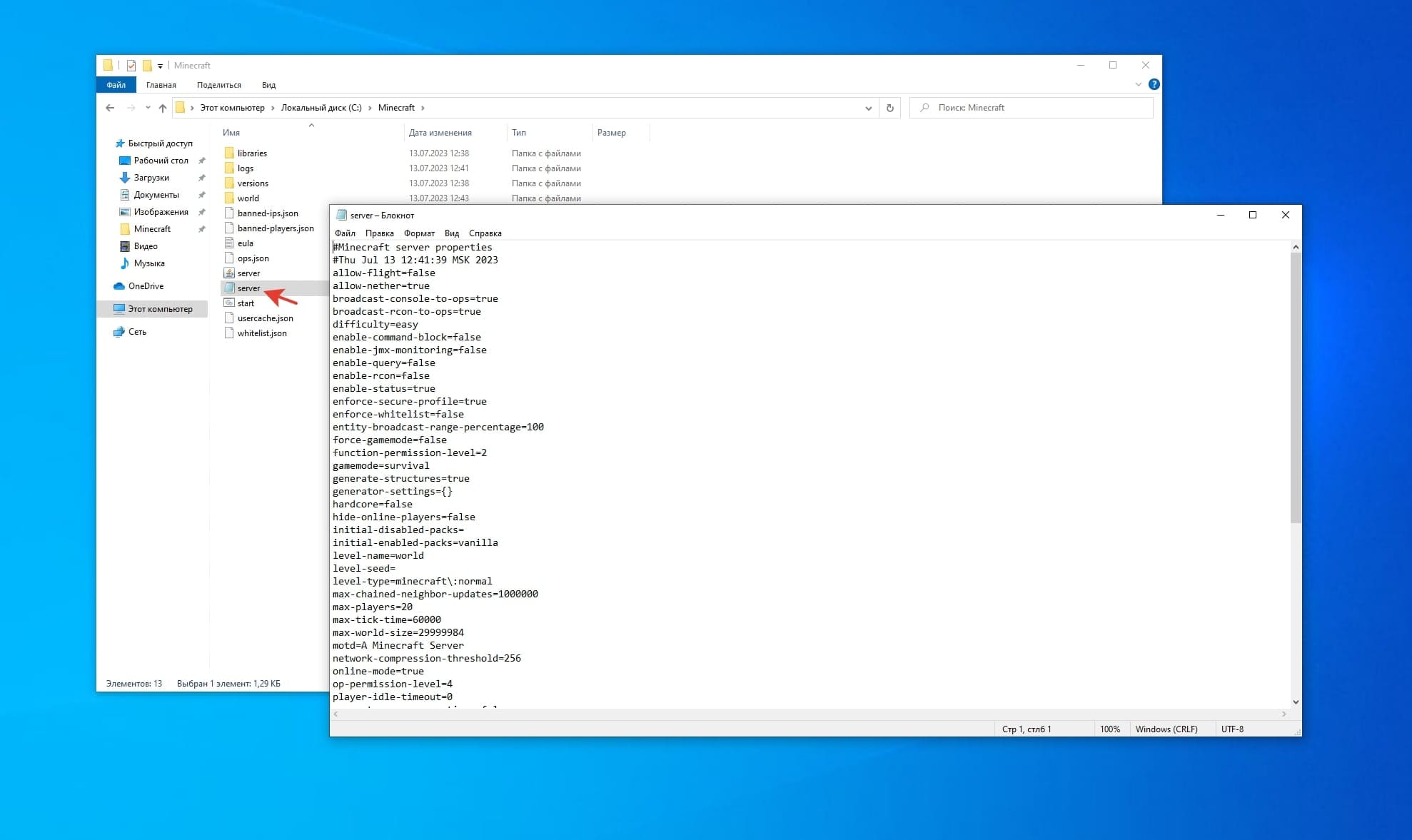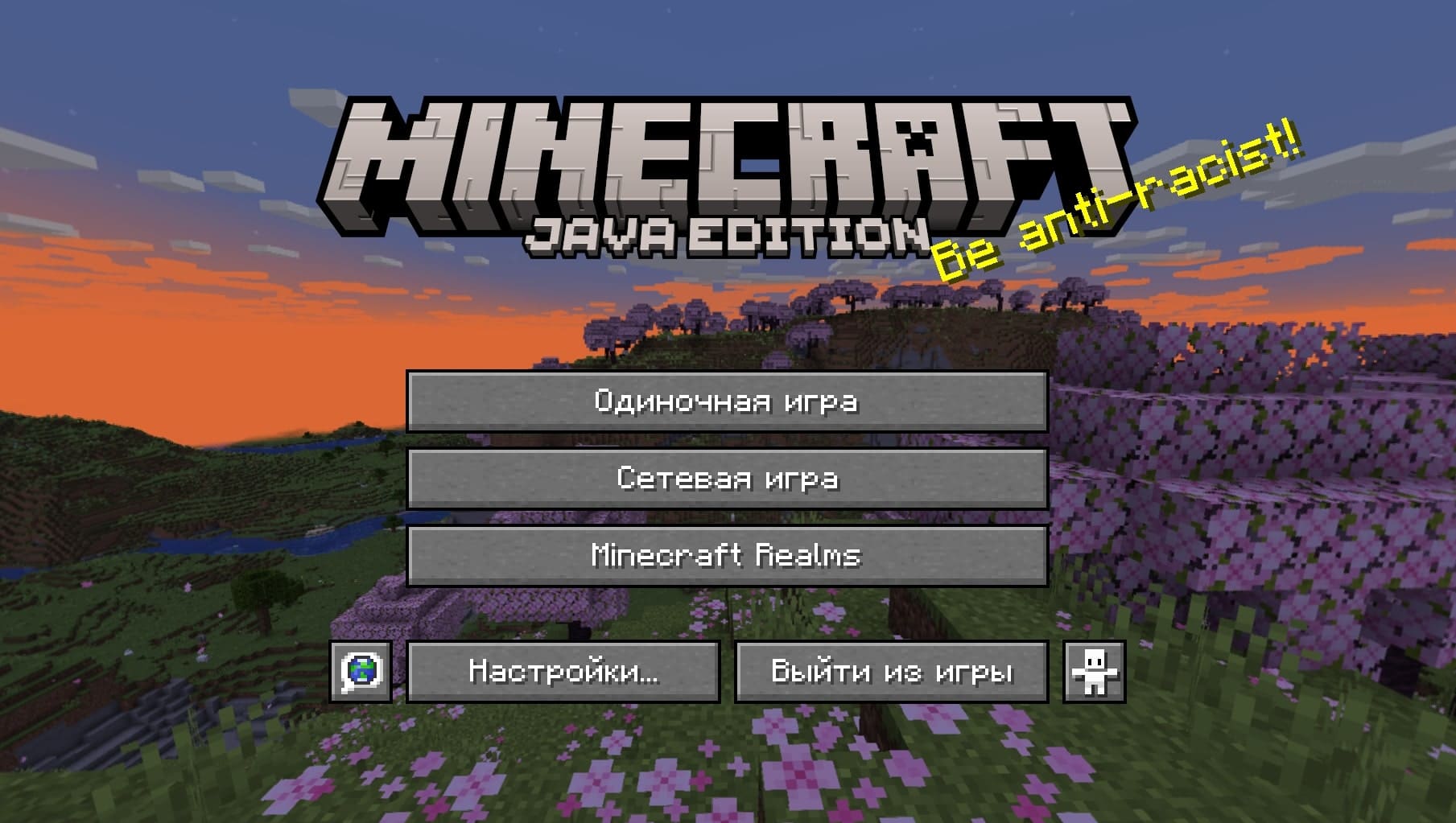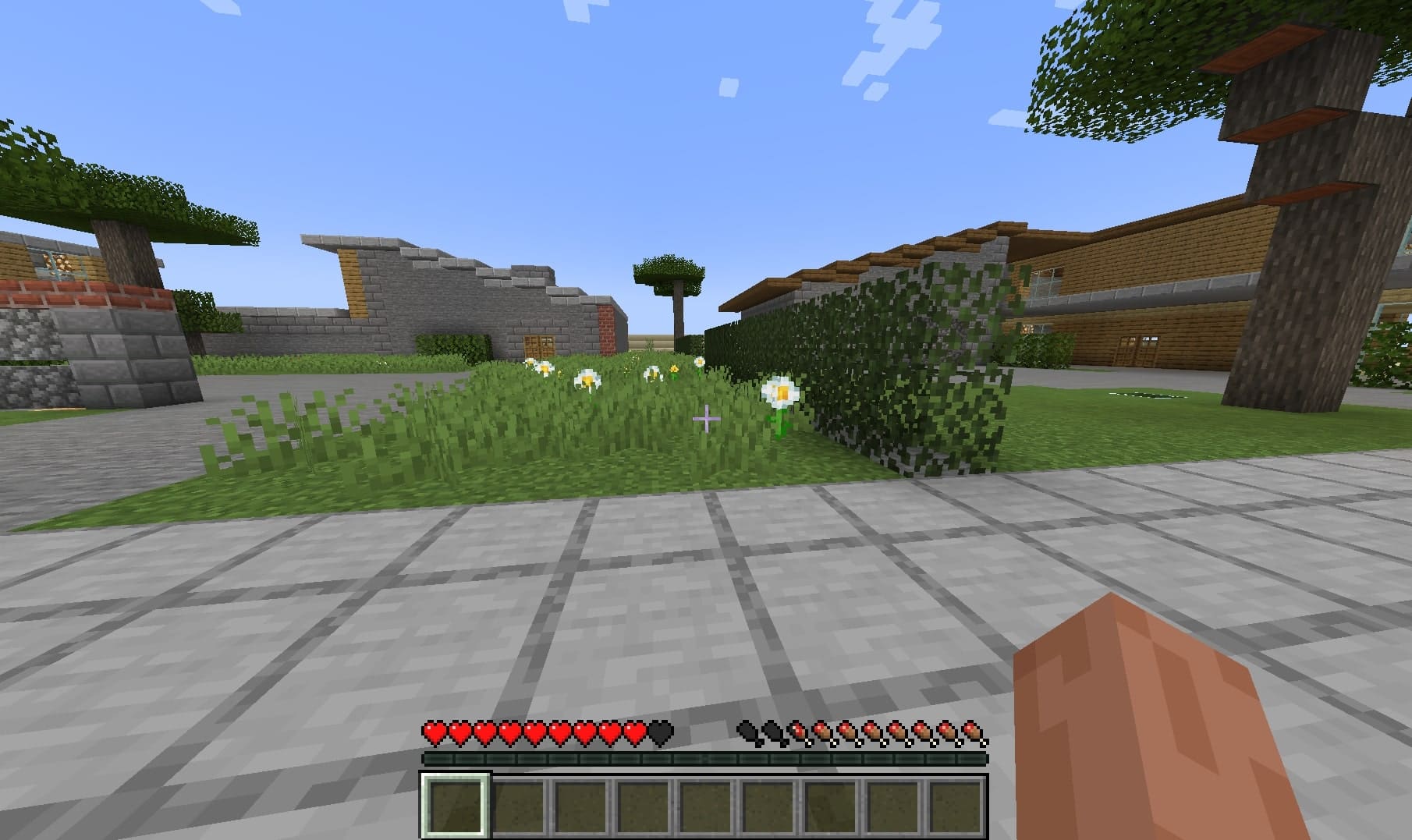Create a Minecraft game server
- In this guide, we will show you how to install and run the Minecraft Java Edition server on your own using Windows 10 as an example
- Before starting the installation, you must select and order virtual server plan
- After ordering and activating the server, you can start creating a Minecraft Java Edition server
- If you need help with the installation, you can create a request for technical support and we will install the Minecraft game server for free on your vds

Installing and configuring the game server
First you need to connect to the server via RDP, download and install the latest version of Java JDK for Windows. Then download file for the Minecraft server.
Create a new folder where the server files will be stored, for example the Minecraft folder in the root of our drive. Next, copy the server file that was downloaded earlier into this folder. You will also need to create a new text file, add the code java -Xmx1024M -Xms1024M -jar server.jar nogui to it and save the file with the extension .bat (for example, start.bat) in the server folder. After that, run the server.jar file, as a result, new folders and server files should be added.
In the eula.txt file, you need to change the eula=false value to the new eula=true and save the file. Then start the server using the start.bat file and wait for the download, "Done" should appear in the console window
Stop the server with the "stop" command in the console and go to the server configuration. The settings are made in the server.properties configuration file, depending on your requirements.
Connecting to the game server
Start the game server using the generated start.bat file. Then you need to download and install the Minecraft Java Edition game client. Launch the game interface and select the "Multiplayer" mode.
Then select "By address", enter the IP address of your server and click "Connect".
To assign a game administrator, you can enter the command op < nik_player > in the server console (where < nik_player > is the nickname of the player you want to appoint as an administrator on the server).
This completes the installation and basic configuration of the server, you can play on your own Minecraft Java Edition online server.